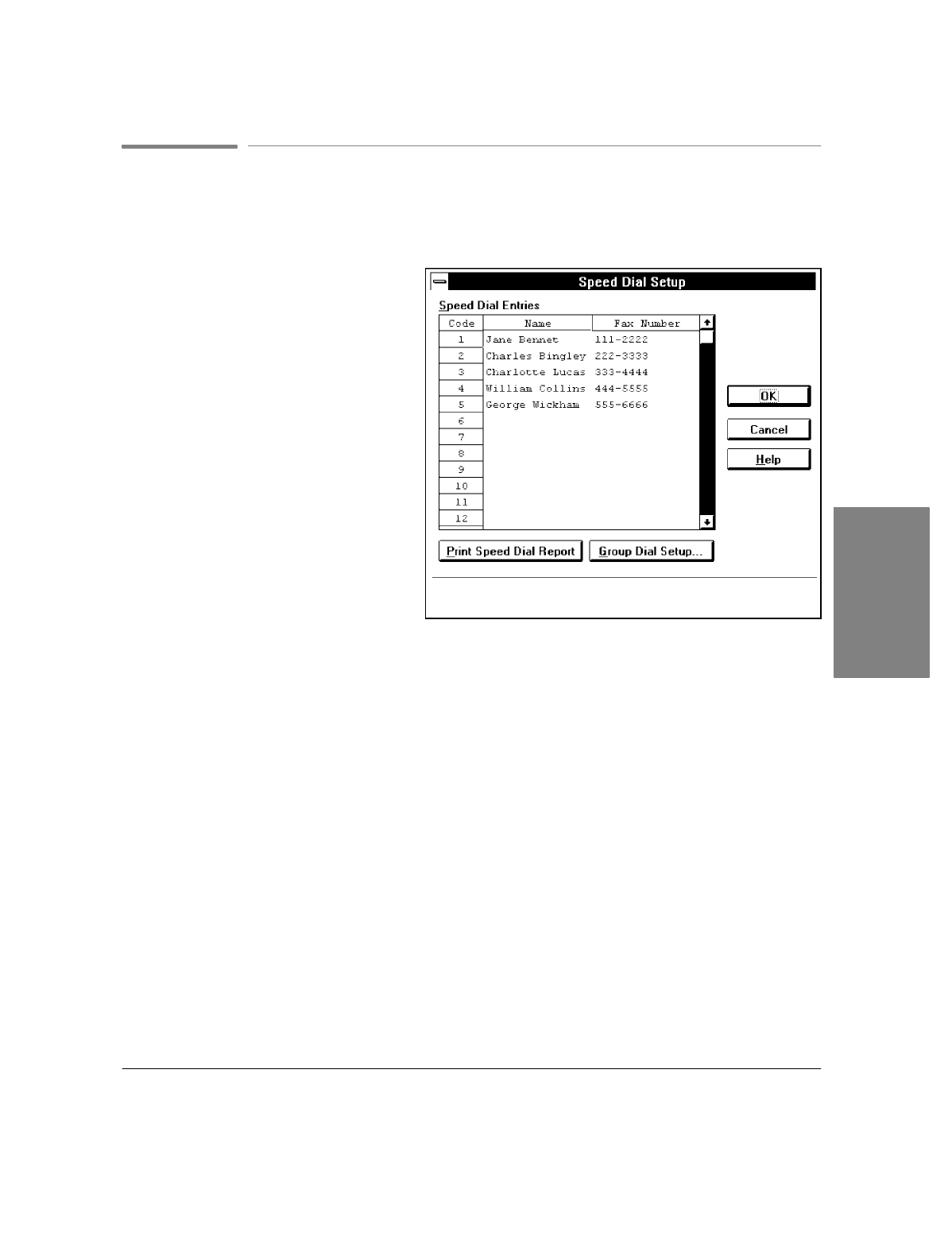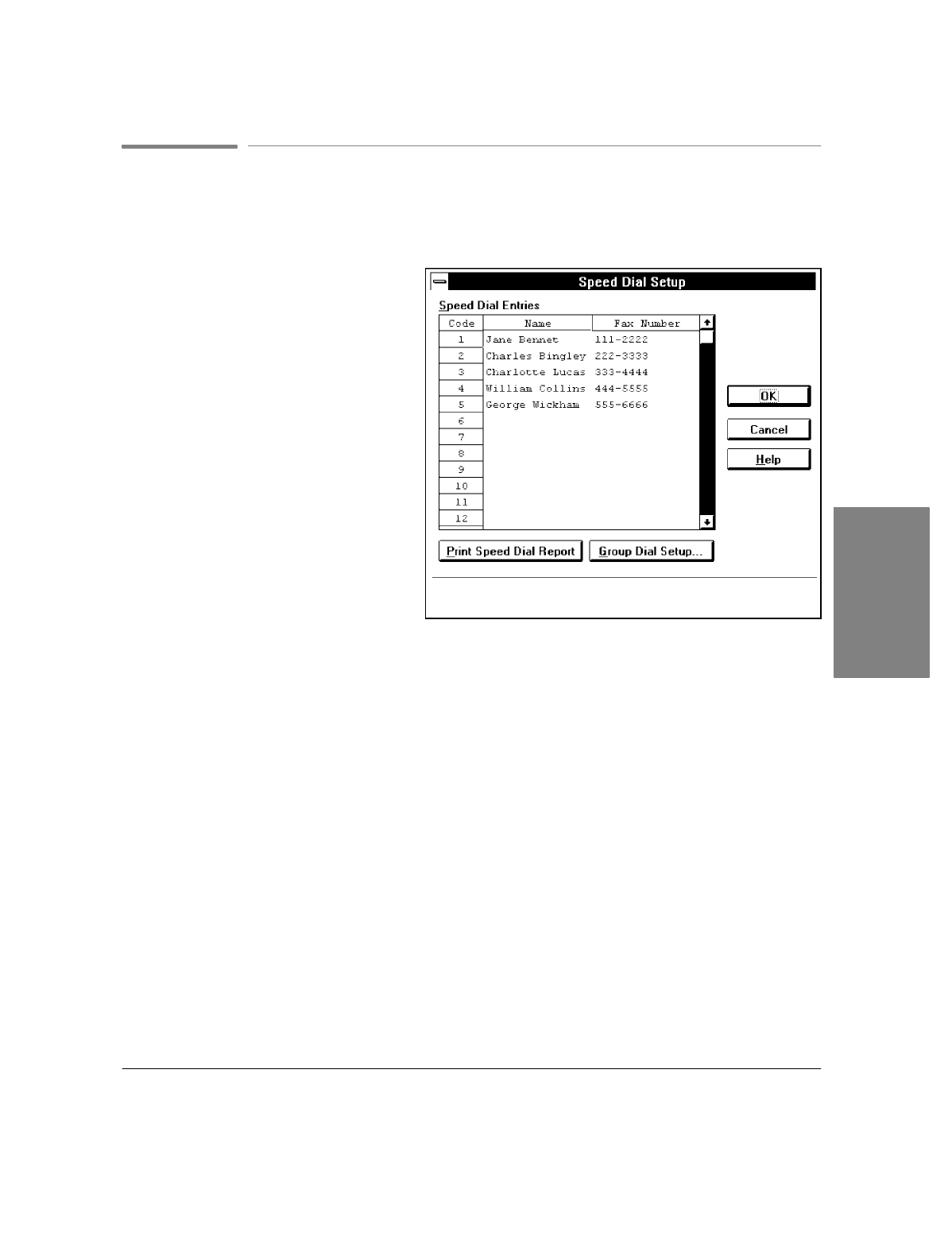
2`11
Using Speed Dial Setup (for Paper Faxes Only)
Note:
You cannot use Speed Dial entries with PC faxes, only with paper faxes. To create entries for PC
faxing with Eclipse FAX SE, see "Using Phonebooks" in chapter 4.
When you choose
OfficeJet Setup/Speed
Dial Setup
, the Speed Dial Setup dialog box
appears. Use this dialog box to store
frequently-used fax numbers as one- or
two-digit codes (numbers from 1 through
60). After you have stored a number in this
way, you can send a fax to that number
simply by pressing the
Speed Dial
button on
the HP OfficeJet LX front panel, then
entering the code.
You can also define as many as five groups
of related fax numbers and identify each
group with a two-digit code and group
name. When you press the
Speed Dial
button on the HP OfficeJet LX front panel
and enter a group code (any number from
61 through 65), your fax is sent to every
person in the group.
Click the
OK
button to save your settings and close the dialog box. Click the
Cancel
button to close the
dialog box without saving your settings, and the
Help
button to get help for this topic.
:
In the
Name
and
Fax Number
boxes across from each code, type the recipient's name (which can be a
person or a company) and fax number. (Be sure to include any necessary prefixes; for example, 1 for
long-distance numbers. See the table below.) Use the Tab key to move from code to code.
:
To delete an entry, click the speed dial number to the left of the entry (this highlights the entry). Then
press the Delete key.
:
To print a report showing all the information you have stored in speed dial codes, click the
Print Speed
Dial Report
button.
Manager
2. OfficeJet LX