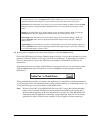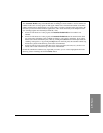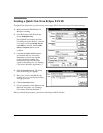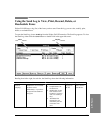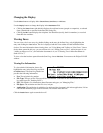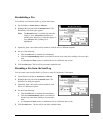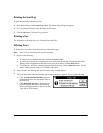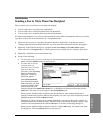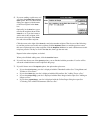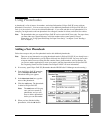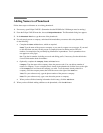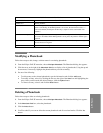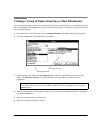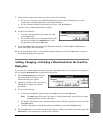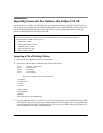4`19
Sending a Fax to More Than One Recipient
There are three ways to send faxes to more than one recipient.
:
You can send a fax to every person in a phonebook.
:
You can send a fax to selected recipients from one phonebook.
:
You can send a fax to recipients from more than one phonebook.
No matter which method you use, all the recipients must have been added to phonebooks before you can send
a group fax to them. For more information, see "Using Phonebooks."
1.
Follow the first six steps of "Sending a Fax from a Windows Application" or the first two steps of
"Sending a Quick Note from Eclipse FAX SE," up to the point where the Send Fax dialog box appears.
2.
Optionally, in the Send Fax dialog box, complete the
Fax Cover Sheet
s
and/or
Other Sheets
options,
and/or select one of the
Special
options. (These options are not available if you're sending a quick note.)
3.
Optionally, schedule the fax for later transmission.
4.
Do one of the following:
:
To send a fax to every person in a phonebook, select the phonebook and click the
Fax to Phonebook
button. Click the
Send Fax
button to send your fax.
:
To send a fax to selected
recipients from one
phonebook or to recipients
from more than one
phonebook, click the
Group
button in the Send Fax
dialog box. The Group
dialog box appears.
In the
Select Phonebook
box, select the first phone
book from which you want
to choose recipients. Then
either double-click each
desired recipient in the
Phonebook Contents
box, or highlight each desired recipient and click the
Add
button. The names you select appear in the
Group Members
box.
When you have finished adding recipients from this phonebook, select another phonebook, if
desired. Continue until you have added all the recipients you want. If you add a recipient by mistake,
highlight the name and click the
Remove
button.
Optionally, if you have fewer than six existing phonebooks, you can save this group of names as a
new phonebook. Press the
Save As
button. The Save Group to Phonebook dialog box appears. Type
a name for the new phonebook and click the
OK
button. You return to the Group dialog box.
When you have finished adding recipients for the fax, click the
OK
button. You return to the Send
Fax dialog box. Click the
Send Fax
button to send your fax.
4. PC Faxes