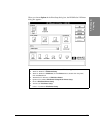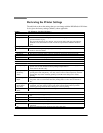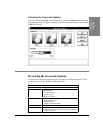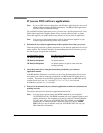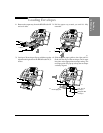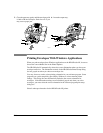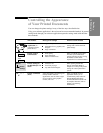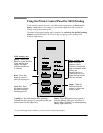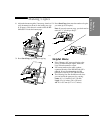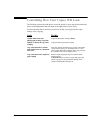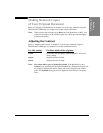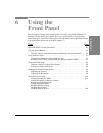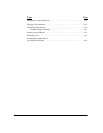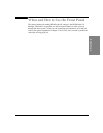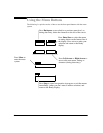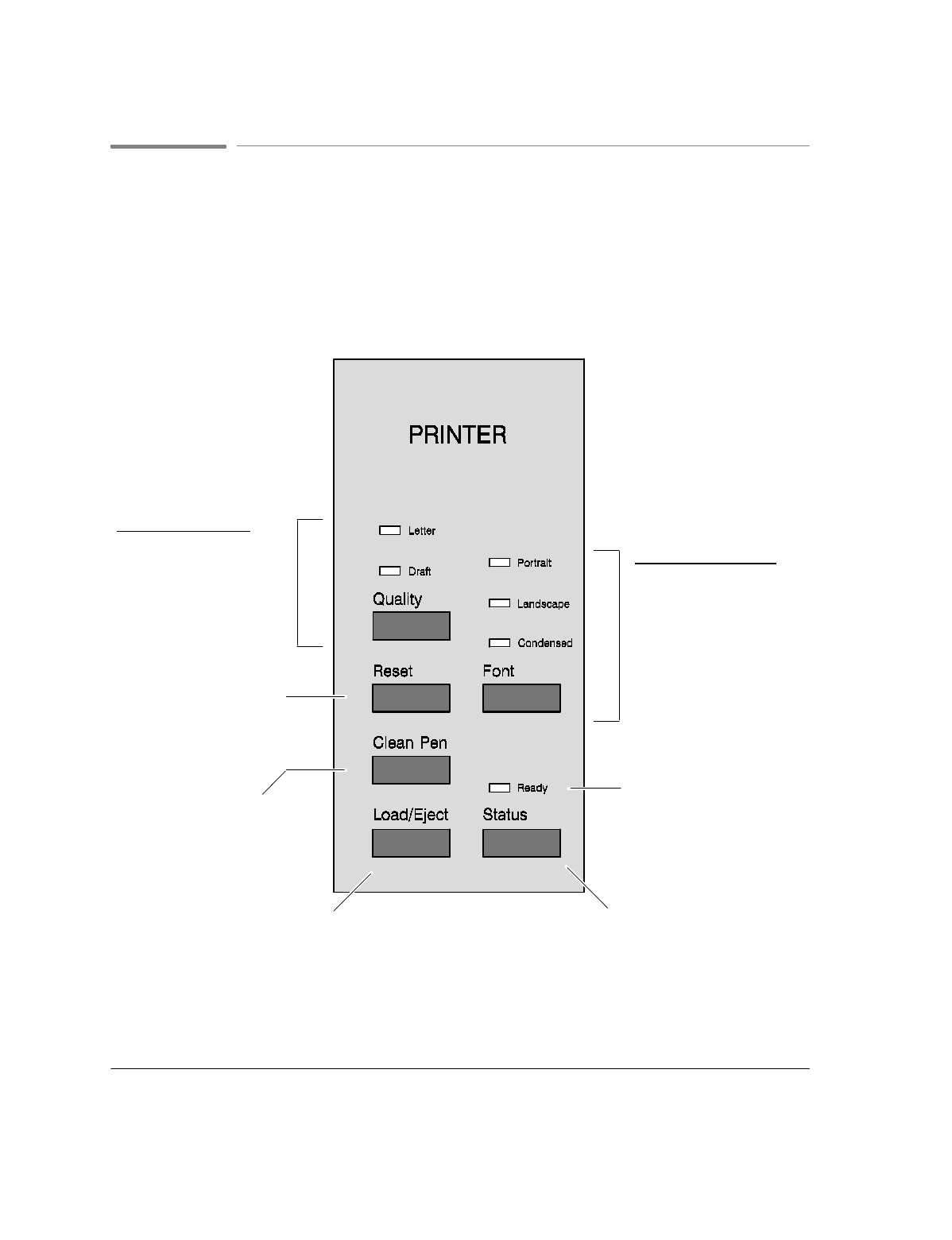
5`12
Using the Printer Control Panel for DOS Printing
If you installed a printer driver for your DOS software application, you
don't use
the
Quality
or
Font
buttons. The settings in your software application will override the
settings on the printer control panel.
The printer control panel Quality and Font buttons are
exclusively for the DOS printing
features
of the HP OfficeJet LX, not for faxing or copying, nor for printing from
Windows Applications.
DOS printing only
Quality
- Press this
button to select Draft or
Letter quality print
output. The light
indicates which one
is selected.
DOS printing only
Font
- Press this
button to select
Portrait or Landscape
page orientation in the
factory-set
internal font or a
condensed font. The
lights indicate which
ones are selected.
Reset
- Press this
button to cancel a
print job in progress.
Clean Pen
-Press
this button to begin
the print cartridge
cleaning process.
Load/Eject
- Press this button when printing is
finished but the last page of your print job has not
been released to the output tray.
Ready
- When lit,
indicates that the
printer is online and
readytoprint.
Status
- Press this button once to pause a
print job (Ready light goes off). Press it
again within 5 minutes* to resume printing
(Ready light comes on).
* If you wait longer than 5 minutes, you may need to resend your print job.