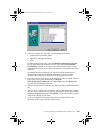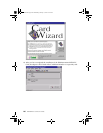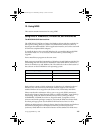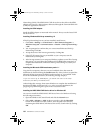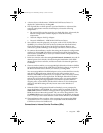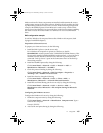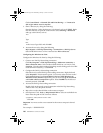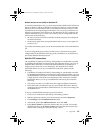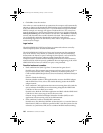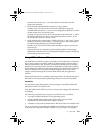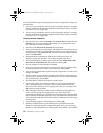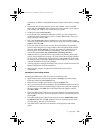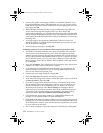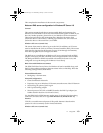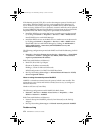12. Using NDIS 167
Remote access service (RAS) in Windows NT
To use RAS with Windows NT, you must first install the NDIS WAN CAPI Device
Driver for ISDN/CAPI 2.0 in Windows NT. This device driver works with both
Windows NT 3.51 and Windows NT 4.0. Installation of the device driver is fully
described in the accompanying documentation. You can set up connections to a
Windows 95 computer as the RAS server. The Windows 95 server might use the
modem NDIS WAN Line 1 or Line 2 in its Dial-Up Server configuration. Please
make certain of the following:
• the same network protocols are installed on both computers and configured
for RAS connections
• the necessary rights have been granted (RAS dial-in access, access rights for
resources, etc.)
For further information, please see the documentation that comes with Windows
NT.
If you are using third-party products as RAS servers, determine the required
configuration for the PPP protocols being used (synchronous or asynchronous),
and for the ISDN B-channel protocols.
Multilink PPP connections
The capabilities of Windows 95 Dial-Up Networking are considerably extended
by installing the MS ISDN Accelerator Pack. This extension allows you to set up
Multilink PPP connections, in which both ISDN B-channels are bundled in a
single network connection to one destination. This doubles the available
bandwidth. Before you set up a multilink PPP connection, please note the
following:
• Capabilities of Windows 95 Dial-Up Networking are considerably extended
by installing the MS ISDN Accelerator Pack. This extension enables you to set
up Multilink PPP connections, in which both ISDN B channels are bundled in
a single network connection to one destination. This doubles the available
bandwidth. Before you set up a multilink PPP connection, please note the
following:
• The remote site, that is, your ISP, must also support multilink connections.
• RAS connections (see Section 4) can also use multilink PPP. This is done by
configuring the second modem, NDIS WAN Line 2, to answer incoming calls
on the RAS server.
To set up a multilink PPP connection, proceed as follows:
1. Create a new connection in the Dial-Up Networking window.
2. With the right mouse button, click the connection and select Properties.
3. Click Settings in the Set additional devices field.
4. Activate the option Use additional devices, then click Add.
5. In the Device Name list, select the modem entry not yet used, for example,
NDIS WAN Line 2. In the Phone number field, enter the same number you
entered when creating the connection in Step 1 above.
ISDNmst.fm Page 167 Wednesday, January 15, 2003 9:22 AM