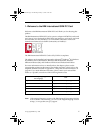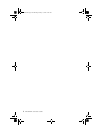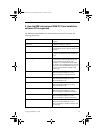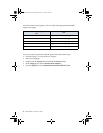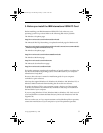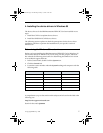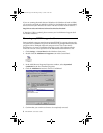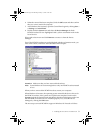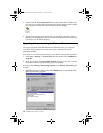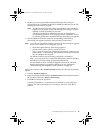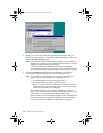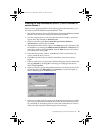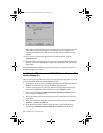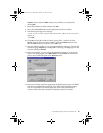4. Installing the device drivers in Windows 95 9
6. When the removal has been completed, click the OK button and then confirm
that you want to restart the computer.
7. After Windows has restarted, open the Control Panel again by clicking Start -
> Settings -> Control Panel.
8. Double-click the System icon and select the Device Manager tab. Both
PCMCIA sockets are now highlighted with a yellow exclamation mark in the
list of devices.
Select each socket in turn and click Remove to remove it from the Device
Manager.
Even if the PCMCIA sockets are not highlighted with the exclamation mark, you
must remove them, and follow the instructions in this chapter.
Attention: Make sure that you have removed both sockets.
Note: Some Windows 95 versions might show only one PCMCIA socket instead
of two.
When you have removed the PCMCIA sockets, restart your computer.
When Windows 95 restarts, the operating system reinstalls the device drivers for
the PCMCIA sockets. After system start-up has been completed, return to the
System applet in the Control Panel and check in the Device Manager to make sure
that the PCMCIA sockets are now installed properly. If so, close the Device
Manager by clicking the OK button.
The next step is to install PCMCIA support in Windows 95. Proceed as follows:
ISDNmst.fm Page 9 Wednesday, January 15, 2003 9:22 AM