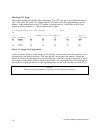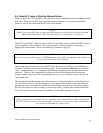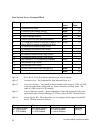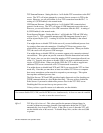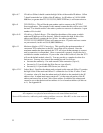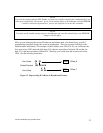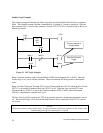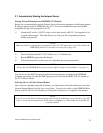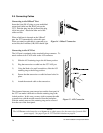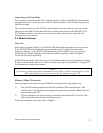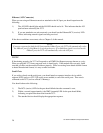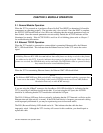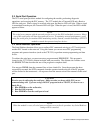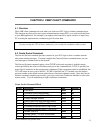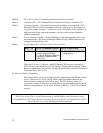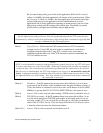CTI 2572 Installation and Operation Guide
26
2.8. Connecting Cables
Connecting to the 10BaseT Port
Insert the 8 pin (RJ-45) plug on your unshielded
twisted pair cable into the RJ-45 jack on the
2572. Push the plug into the jack until the plug
clicks into place. Attach the other end of the
cable to a hub.
When a link beat is detected on the 10BaseT
port, the 2572 automatically selects this port.
When you attach a cable that is connected to an
active hub, the Link Beat (LB) LED should light.
Connecting to the AUI Port
The AUI port is equipped with a standard locking connector. To
attach a transceiver or AUI cable to the AUI connector:
1) Slide the AUI retaining ring to the full down position.
2) Plug the transceiver or cable into the 2572 AUI port.
3) Using the blade of a small screwdriver, slide the AUI
retaining ring to the full up position.
4) Ensure that the transceiver or cable has been locked in
place.
5) Attach the network cable to the transceiver.
The clearance between some transceivers and the front panel of
the 2572 can make it difficult to slide the retaining ring to the
locked position. In this case you may wish to connect the cable
or transceiver with the module removed from the backplane.
With the module removed, the retaining ring can be accessed
from the rear of the front panel.
NOTE:
The AUI POWER switch must be set to INTERNAL to obtain power for the transceiver from the PLC
power supply. See page Figure 8. 2572 Switch Locations on page14.
Figure 14. 10BaseT Connection
Figure 15. AUI Connection