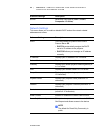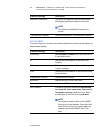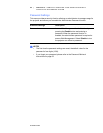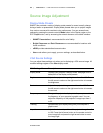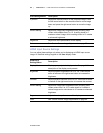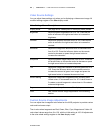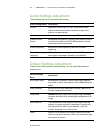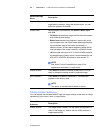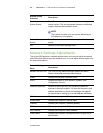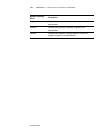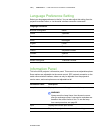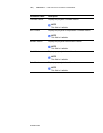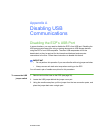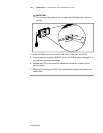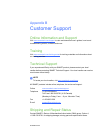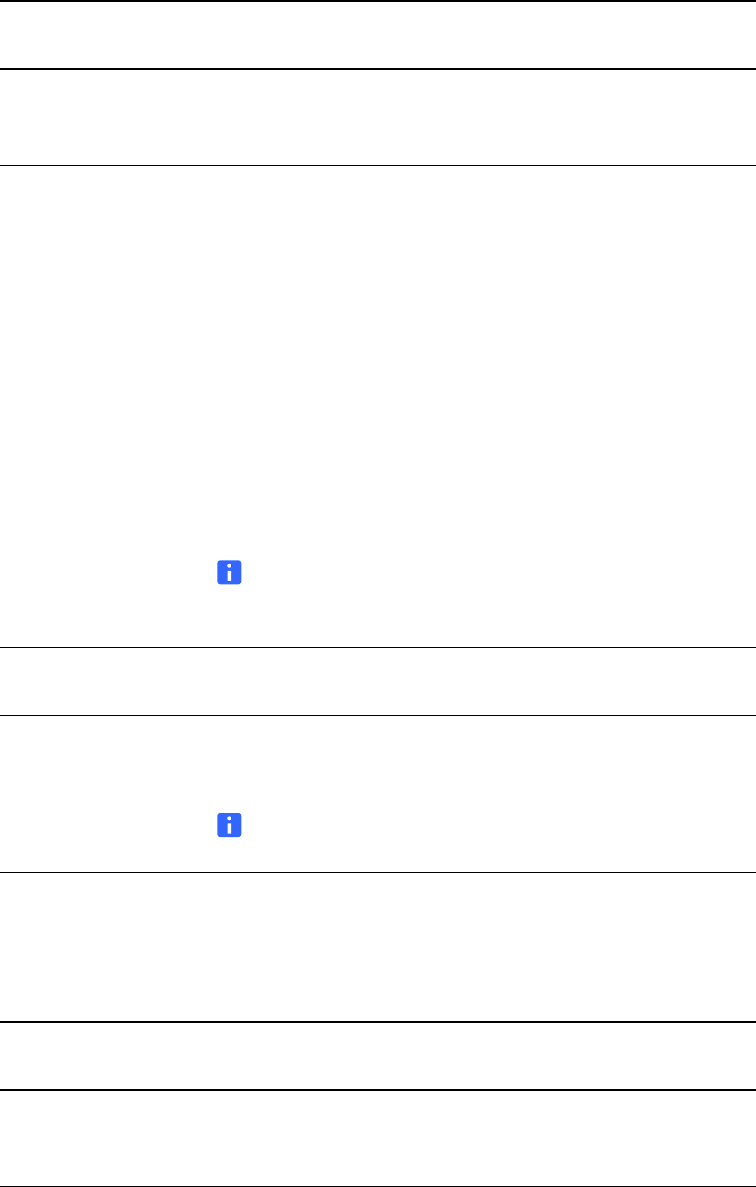
98 | CHAPTER 7 – UX60 PROJECTOR MENU COMMANDS
99-00984-20-B0
Startup Screen Submenu
You can replace the standard SMART logo and slogan startup screen with an image
representing your school, class, or organization.
Projector ID Describes the projector’s unique ID number within your
organization’s network. Using the network menu, you can
adjust the projector ID number.
Aspect Ratio Adjusts aspect ratios between Fill Screen, Match Input,
and 16:9.
• Fill Screen produces an image that fills the entire screen
with stretching and scaling.
• Match input matches the projector’s aspect ratio to the
input’s aspect ratio, with black bands appearing along the
top and bottom edge of the screen horizontally, in
letterbox format, or black bands appearing along the left
and right edge of the screen vertically, in pillarbox format.
• 16:9 changes the output to 16:10 for the WXGA projector
by letterboxing the image, which is recommended for use
with HDTV and DVDs enhanced for wide-screen TV.
NOTE
See Video Format Compatibility on page 32 for
appearance descriptions in each mode.
Startup Screen Press Enter to access the startup screen menu. You can
reset or change the startup screen’s projected image.
Set to Default? Press Enter to access the reset menu. This resets the
projector to the factory state.
NOTE
This option is irreversible and resets all values.
Startup Screen
Submenu
Description
Startup Screen The image name is SMART for the default configuration, or
User for the image you capture with the UX60 projector’s
image capture utility.
Default Settings
Menu
Description