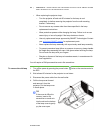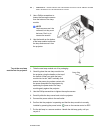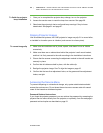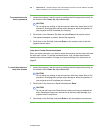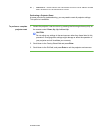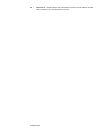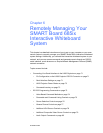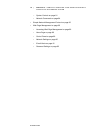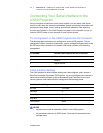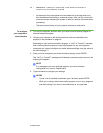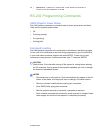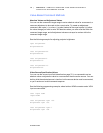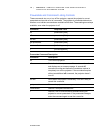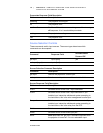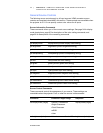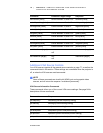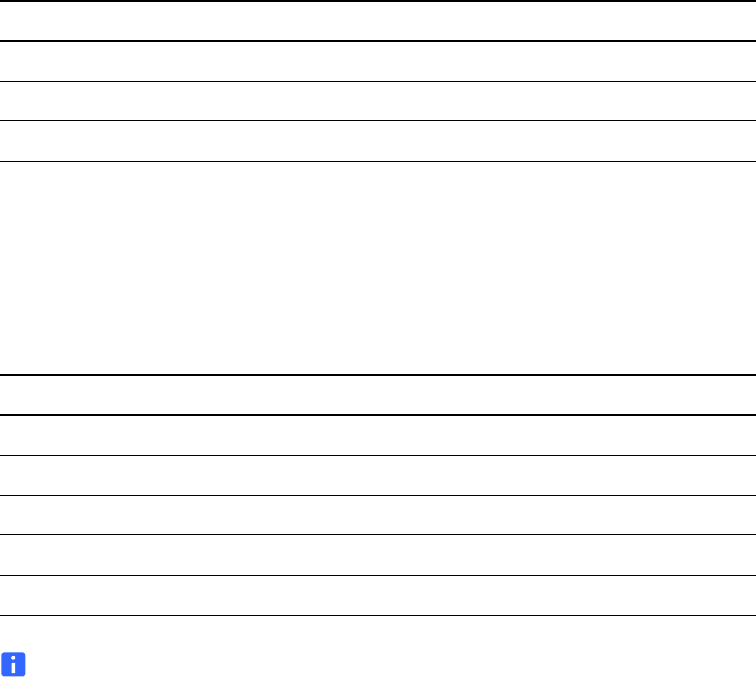
99-00984-20-B0
71 | CHAPTER 6 – REMOTELY MANAGING YOUR SMART BOARD 685IX
INTERACTIVE WHITEBOARD SYSTEM
Connecting Your Serial Interface to the
UX60 Projector
Using a computer connection or room control system, you can select video inputs,
start up or shut down the interactive whiteboard system and request information such
as projector lamp usage, current settings and network addresses. See Attaching
Sources and Outputs to Your UX60 Projector on page 24 for information on how to
connect RS-232 cables to your computer or room control system.
Pin Configuration on the UX60 Projector RS-232 Connector
The following table provides the pin configuration on the UX60 projector. This pin
configuration follows a three-wire connection, so that a straight-through male to male
RS-232 serial cable connects to the female UX60 serial interface in the following
arrangement.
Serial Interface Settings
The UX60 projector’s serial interface settings can’t be configured, and it acts as a
Data Communication Equipment (DCE) device. You must configure your computer’s
serial communication program (such as Microsoft® HyperTerminal) or your room
control system’s serial communication settings with the following values:
NOTES
• Asynchronous mode is disabled by default in the UX60 projector.
• All commands should be in ASCII format. Terminate all commands with a
carriage return.
Pin Number Female UX60 Projector RS-232 Connector
2Transmit
3 Receive
5 Signal Ground
Serial Interface Setting Value
Bit Rate 19.2 kbps
Data Bits 8
Parity Bits None
Stop Bits 1
Flow Control None