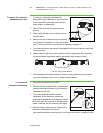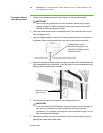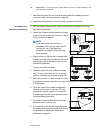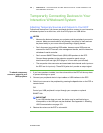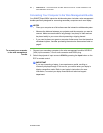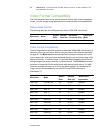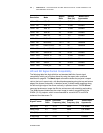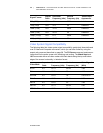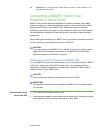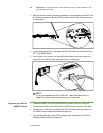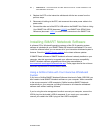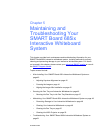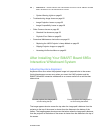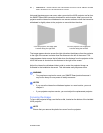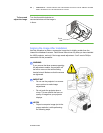99-00984-20-B0
35 | CHAPTER 4 – INTEGRATING OTHER DEVICES WITH YOUR INTERACTIVE
WHITEBOARD SYSTEM
Connecting a SMART Hub to Your
Extended Control Panel
SMART Hubs provide networking capabilities for effective meetings, and a stable
platform for using your interactive whiteboard system. You can connect you UX60’s
projector’s ECP directly to your SMART Hub, without the need for a computer.
Additionally, this reduces the length of cables required to control your UX60 projector,
provides additional interfaces for peripheral devices, and allows a tidier installation
appearance.
After installing and connecting your SMART Hub, you’ll be able to access and control
its menu features by pressing the Input button on the ECP.
CAUTION
If you are installing your SMART Hub on the wall or as part of a support system,
please refer to the installation instructions for the SMART Hub or the system
before following any instructions in this guide.
Preparing Your ECP to Connect a SMART Hub
To use a SMART Hub with your UX60 projector, you must activate the ECP’s SE240
mode. First, remove and cut the ECP’s jumper cover. You will need a small flat
screwdriver, a Phillips® screwdriver, wire cutters and a USB B to USB B cable to
connect the ECP to your SMART Hub.
CAUTION
Always use an anti-static wrist wrap when working on the ECP.
IMPORTANT
Only perform this operation after installing the SMART Hub to its support system
or to the wall.
To remove and cut the
case on the ECP
1. Turn off the UX60 projector, and let it cool.
2. Disconnect the projector’s power cable from the power outlet. Remove all cabling
connected to the ECP. Remember the location of each cable.