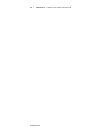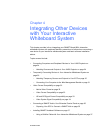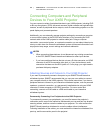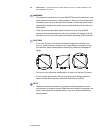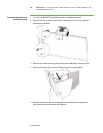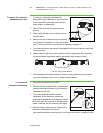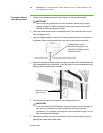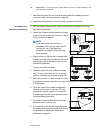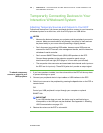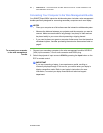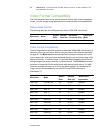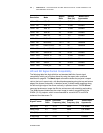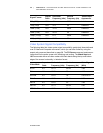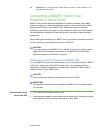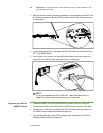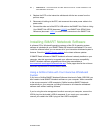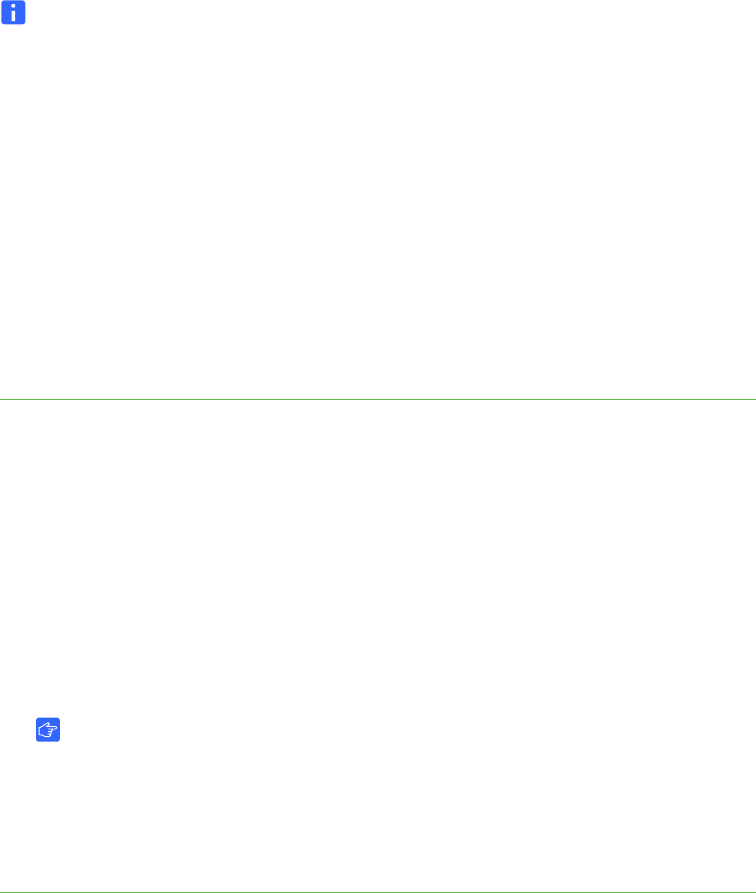
30 | CHAPTER 4 – INTEGRATING OTHER DEVICES WITH YOUR INTERACTIVE
WHITEBOARD SYSTEM
99-00984-20-B0
Temporarily Connecting Devices to Your
Interactive Whiteboard System
Attaching Temporary Sources and Outputs to Your ECP
Follow these instructions if you have a peripheral device to connect to your interactive
whiteboard system for a short time, such as a DVD player or a USB device.
NOTES
• Measure the distance between your projector and the peripheral you want to
connect. Make sure each cable is long enough, has plenty of slack and can
be placed safely in your room without presenting a tripping hazard.
• Don’t disconnect any existing USB cables, because some USB ports are
reserved for the ECP harness, wire management bundle, and the interactive
whiteboard’s serial controller.
• Don’t connect SMART Board Audio (SBA) USB speakers to the ECP.
Connect these speakers to the projector connection panel using a
dual-channel (left and right) RCA plugs to 3.5 mm cable (not included).
• The composite video connector and associated dual channel audio inputs on
the ECP are for input only. These RCA jacks don’t provide an output signal.
To attach a temporary
source or output to your
UX60 projector
1. If you have speakers installed, turn the volume dial on the ECP all the way down
to prevent buzzing or a spark.
2. Connect your peripheral device’s input cables or USB interface to the ECP.
3. Switch input sources to the peripheral by pressing the Input button on the ECP or
remote control.
OR
Control your USB peripheral’s output through your computer or optional
SMART Hub.
IMPORTANT
If your USB device does not work, the device may be malfunctioning or
incompatible, or the USB port may be disabled. See Appendix A: Disabling
USB Communications on page 103.
4. Restore the volume on the ECP’s volume dial.