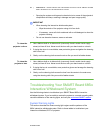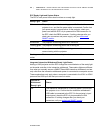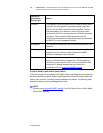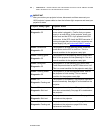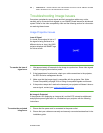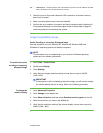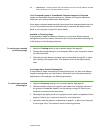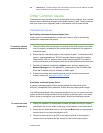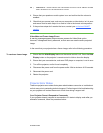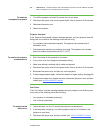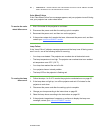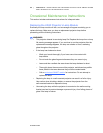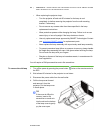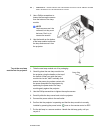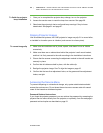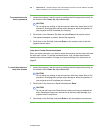99-00984-20-B0
59 | CHAPTER 5 – MAINTAINING AND TROUBLESHOOTING YOUR SMART BOARD
685ix INTERACTIVE WHITEBOARD SYSTEM
4. Ensure that your speaker or audio system is on and confirm that the volume is
enabled.
5. Check that your source input, such as your computer or video device, isn’t in error
and ensure that its audio output is on and isn’t set to the lowest volume position.
6. If the previous steps don’t resolve the issue, contact your authorized SMART
reseller.
Video Mute and Frozen Image Errors
A warning message appears when someone presses the Video Mute option.
However, it disappears shortly afterward, so that users can see the entire projected
image.
In the event that your projector has a frozen image, refer to the following procedure.
To resolve a frozen image 1. Ensure that the Hide Display feature on the remote control is off. Press the Hide
Display button on the projector’s remote control to hide or show the display.
2. Ensure that your source device, such as a DVD player or computer, is not in error.
3. Turn off the projector, and let it cool completely.
4. Disconnect the power cord from the power outlet. Wait a minimum of 60 seconds.
5. Reconnect the power cord.
6. Restart the projector.
Projector Error States
These are projector error states that system administrators can solve or troubleshoot
on their own prior to contacting technical support. Performing an initial troubleshooting
on your projector will reduce the amount of wait time during a support call.
Your Projector Doesn’t Respond to Commands
If your projector doesn’t respond to commands or if it starts to display code after you
entered a command, follow the procedure below: