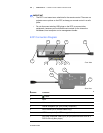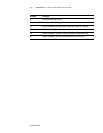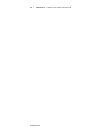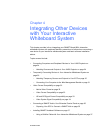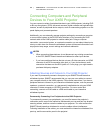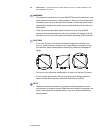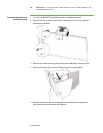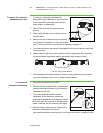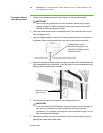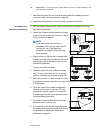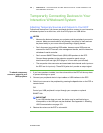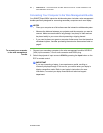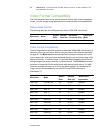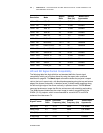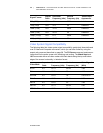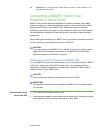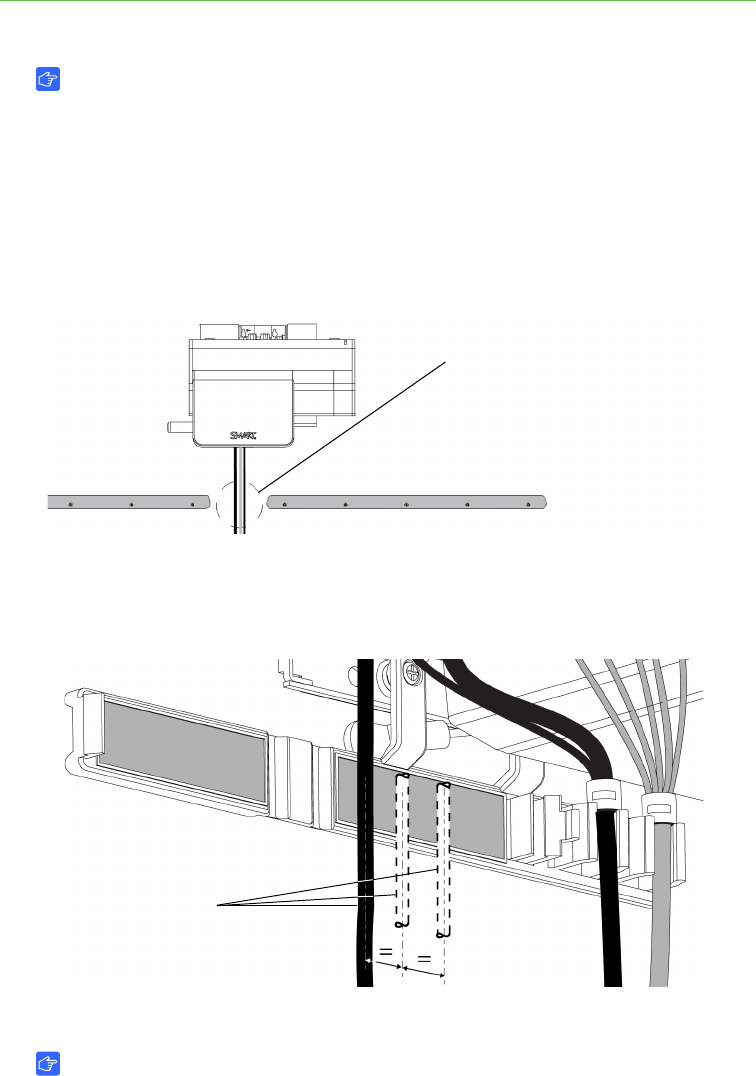
28 | CHAPTER 4 – INTEGRATING OTHER DEVICES WITH YOUR INTERACTIVE
WHITEBOARD SYSTEM
99-00984-20-B0
To connect cables to
your UX60 projector
1. Connect your peripheral cables to the projector, at the connection panel.
IMPORTANT
Don’t connect any peripherals into the connectors marked in grey on the
diagram on page 15, because these connectors are reserved for the ECP
harness and wire management bundle.
2. Place the cables across the wire management clip. Don’t close the latch on the
wire management clip.
3. Pass the cables between the two wall-mounting brackets behind the interactive
whiteboard. Make sure the cables don’t rest on the wall-mounting brackets.
4. Space your peripheral cables equally and give the cables some slack between the
wire management clip and projector. Close the latch on the wire management clip,
ensuring that the cables aren’t crossed.
5. Connect the other end of the cables to your peripheral devices.
IMPORTANT
If you are connecting RS-232 cables, connect the other end of the cables to
your device or computer only after reading the serial communication
procedures in To configure your computer’s serial interface on page 72, and
after completing this procedure.
6. Reposition the cable covers on the projector’s wall-mounting bracket by gently
pushing their sides toward each other.
Cabling between the two
wall-mounting brackets for the
SMART Board 685ix interactive
whiteboard system
Make sure cables
aren’t crossed