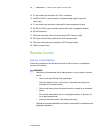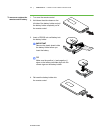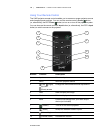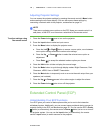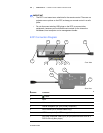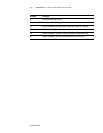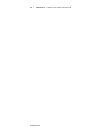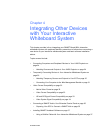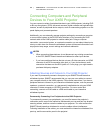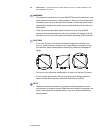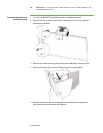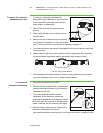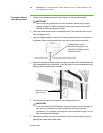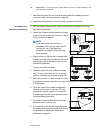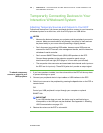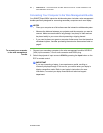24 | CHAPTER 4 – INTEGRATING OTHER DEVICES WITH YOUR INTERACTIVE
WHITEBOARD SYSTEM
99-00984-20-B0
Connecting Computers and Peripheral
Devices to Your UX60 Projector
You can connect a variety of peripheral devices to your UX60 projector, including DVD
or Blu-ray disc players, VCRs, document cameras, digital cameras and high-definition
sources, as well as peripheral device outputs, such as a secondary projector or a flat-
panel display and powered speakers.
Additionally, you can externally manage projector settings by connecting a computer
or room control system to the RS-232 serial interface, or by connecting an RJ45
network cable to the UX60 projector’s modular cable jack. Using a computer
connection, room control system, or a network connection you can select video inputs,
start up or shut down the interactive whiteboard system and request information such
as projector lamp usage, current settings and network addresses.
NOTES
• When connecting these devices, do not disconnect any existing connections
to the ECP, SMART Board interactive whiteboard or other input devices.
• If you have peripheral devices that do not use a S-video connector, an HDMI
connector or an RCA composite video jack, or if your device has an audio
connection that does not use RCA jacks or 3.5 mm plugs, you might need to
purchase third-party adapters.
Attaching Sources and Outputs to Your UX60 Projector
If you want to permanently connect a computer to your SMART Board interactive
whiteboard system, SMART recommends that you use your own cables to connect
your computer directly to the UX60 projector. Follow these instructions if you have a
peripheral device to connect to your interactive whiteboard system, such as powered
speakers, a network connection, or a permanently installed device using an HDMI
connector, S-video connector or HD-DB15 connector. For room control and
networking, connect an RJ45 cable or a DB9 serial cable to your interactive
whiteboard system.
Permanently Connecting Your Peripherals to the UX60 Projector
To permanently connect your peripherals, you must first access the projector’s
connection panel, remove the interactive whiteboard’s pen tray and pen tray bracket
securing screws, and then route the cables to your projector. You must remove the
SMART Board interactive whiteboard to route the cables without interference.
Following installation of the cables, you must reattach the interactive whiteboard, the
pen tray, and the connection panel to the projector.‘