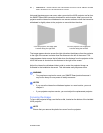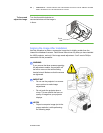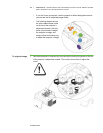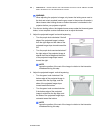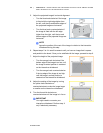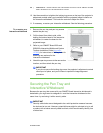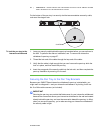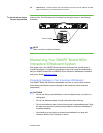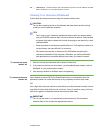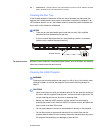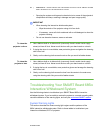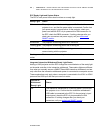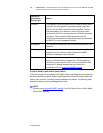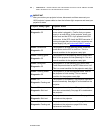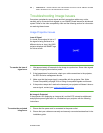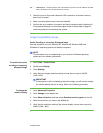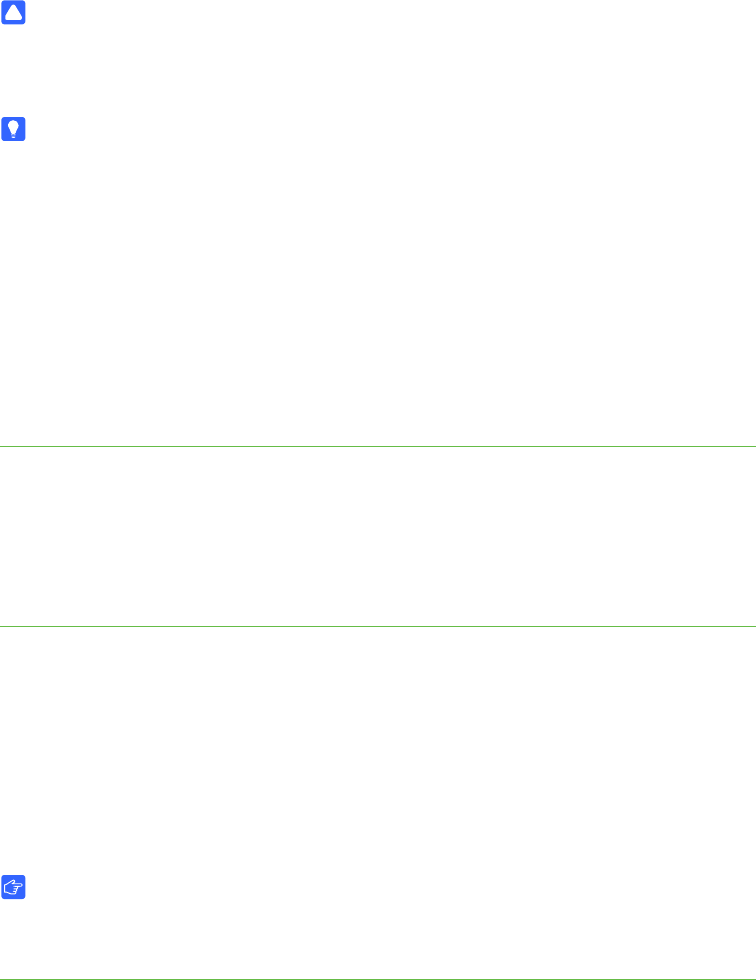
99-00984-20-B0
49 | CHAPTER 5 – MAINTAINING AND TROUBLESHOOTING YOUR SMART BOARD
685ix INTERACTIVE WHITEBOARD SYSTEM
Cleaning Your Interactive Whiteboard
Follow these tips and procedures to keep the screen surface clean.
CAUTION
Do not allow cleaning liquids to flow between the lower frame and the writing
surface or into the pen tray recesses.
TIPS
• Don’t write on your interactive whiteboard with low-odor dry-erase markers,
such as EXPO2®, because their ink can be difficult to remove. Use standard
dry-erase (high-odor) markers that include a warning to use them only in well-
ventilated areas.
• Erase dry-erase ink as soon as possible after use. The longer dry-erase ink is
on the surface, the more difficult it is to remove.
• Shut down the computer or disconnect the USB cable connecting the
interactive whiteboard to the computer. Otherwise, you could accidentally
start applications or scramble desktop icons when you clean the screen.
To remove dry-erase
marker ink
1. Remove excess dry-erase dust with a damp lint-free cloth.
2. If dry-erase ink remains on the surface, use a household glass cleaner, such as
Windex®, or a dry-erase marker cleaner.
3. Use isopropyl alcohol for stubborn stains and ghosting.
To remove permanent
marker ink
Use a cleaner, such as EXPO Dry Erase Board Doctor, to write directly over the
permanent marker ink, allow the solution to dry completely and then wipe clean.
OR
Use a high-odor dry-erase marker to write directly over the permanent marker ink and
wipe with a lint-free cloth while the ink is still wet. If any ink remains, spray a lint-free
cloth with a glass or whiteboard cleaner and wipe the area clean.
IMPORTANT
Do not use low-odor or non-scented dry-erase markers for this procedure,
because they do not contain the appropriate solvents.