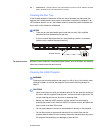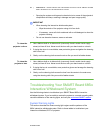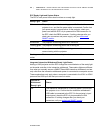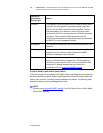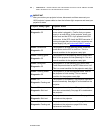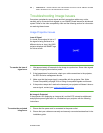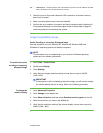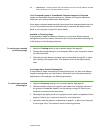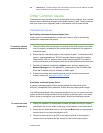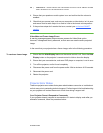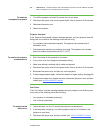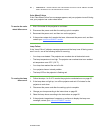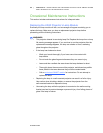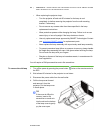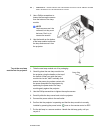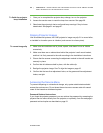58 | CHAPTER 5 – MAINTAINING AND TROUBLESHOOTING YOUR SMART BOARD
685ix INTERACTIVE WHITEBOARD SYSTEM
99-00984-20-B0
Other Common Issues
These common error issues may occur during the life of your projector, due to normal
projector wear or deliberate changes to the system made by users. These issues can
also occur due to input equipment wear or other events such as power failures.
Standard Use Issues
Net Enabling and Network Communication Error
In the event of a communication error within your network, refer to the following
procedure to troubleshoot the system.
To resolve a network
communication error
1. Check the RJ45 cable connecting your network to the UX60 projector and make
sure it is properly connected to the modular cable connection on the projector’s
connection panel.
2. Ensure that the LAN warning light on the projector is green. To activate the LAN,
use the “vgaoutnetenable=on” RS-232 command listed on page 85 or use the
“Network and VGA out” projector menu option listed on page 99. The network
function will not work on the projector until one of these commands has been sent.
3. Check the IP address by pressing the Menu button, and then selecting the
Network Settings menu. See page 99 for a description of the IP address field.
Enter this IP address into your browser or SNMP agent.
4. If the previous steps don’t resolve the issue and you still don’t have network
access, contact your authorized SMART reseller.
Audio Mute and Audio System Errors
A warning message appears when someone presses the Audio Mute option.
However, it disappears shortly afterward, so that users can see the entire image.
The UX60 projector doesn’t have integrated speakers, but you can connect an audio
system to the audio output connector in the projector connection panel. In the event
that no sound is coming from your audio system, refer to the following procedure.
To resolve an audio
system error
1. Check your speaker’s or audio system’s cables and make sure they’re properly
connected to the 3.5 mm audio output plug on the projector’s connection panel.
2. Ensure that the Audio Mute option is off. Press the Mute button on the projector’s
remote control to turn the Audio Mute on or off.
3. Check the volume knob on the ECP or the volume options on the projector’s
remote control, and ensure that the volume isn’t set to the lowest position.