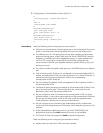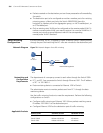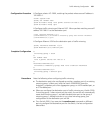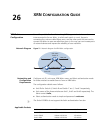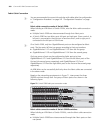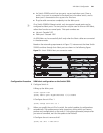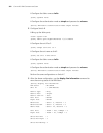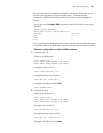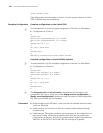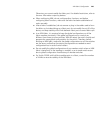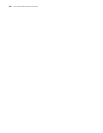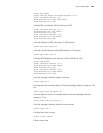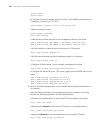XRN Fabric Configuration 243
By viewing the Left Port and Right Port fields in the output information, you can
know the running status of the current fabric ports. The above prompt
information indicates that the fabric ports are working normally (displayed as
Normal).
You can also use the display XRN command to view the switches in the current
XRN fabric.
[hello] display XRN-fabric
Fabric name is hello, system mode is L3.
Unit Name Unit ID
unit1 1(*)
unit2 2
unit3 3
You can see from the above output information that the three switches have been
successfully added to the XRN fabric, and your configurations have been finished.
XRN fabric configuration on Switch 5500Gs switches
1 Configure Switch A
# Bring up the fabric ports.
<3Com> system-view
[3Com] fabric-port Cascade 1/2/1 enable
[3Com] fabric-port Cascade 1/2/2 enable
# Configure the unit ID as 1.
[3Com] change self-unit to 1
# Configure the unit name as Unit1.
[3Com] set unit 1 name Unit1
# Configure the fabric name as hello.
[3Com] sysname hello
2 Configure Switch B.
# Bring up the fabric ports.
<3Com> system-view
[3Com] fabric-port Cascade 1/2/1 enable
[3Com] fabric-port Cascade 1/2/2 enable
# Configure the unit ID as 2.
[3Com] change self-unit to 2
# Configure the unit name as Unit2.
[3Com] set unit 2 name Unit2
# Configure the fabric name as hello.