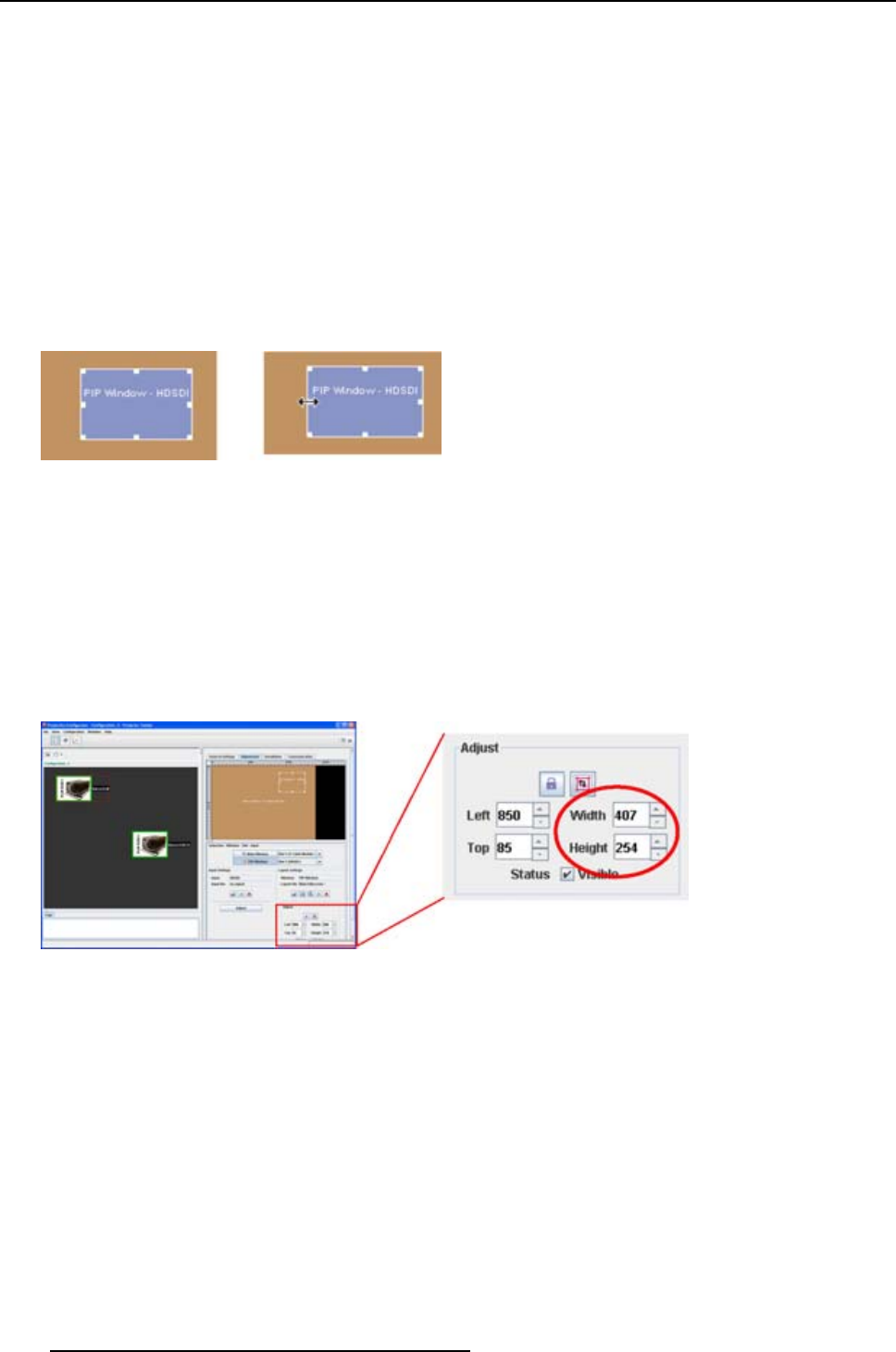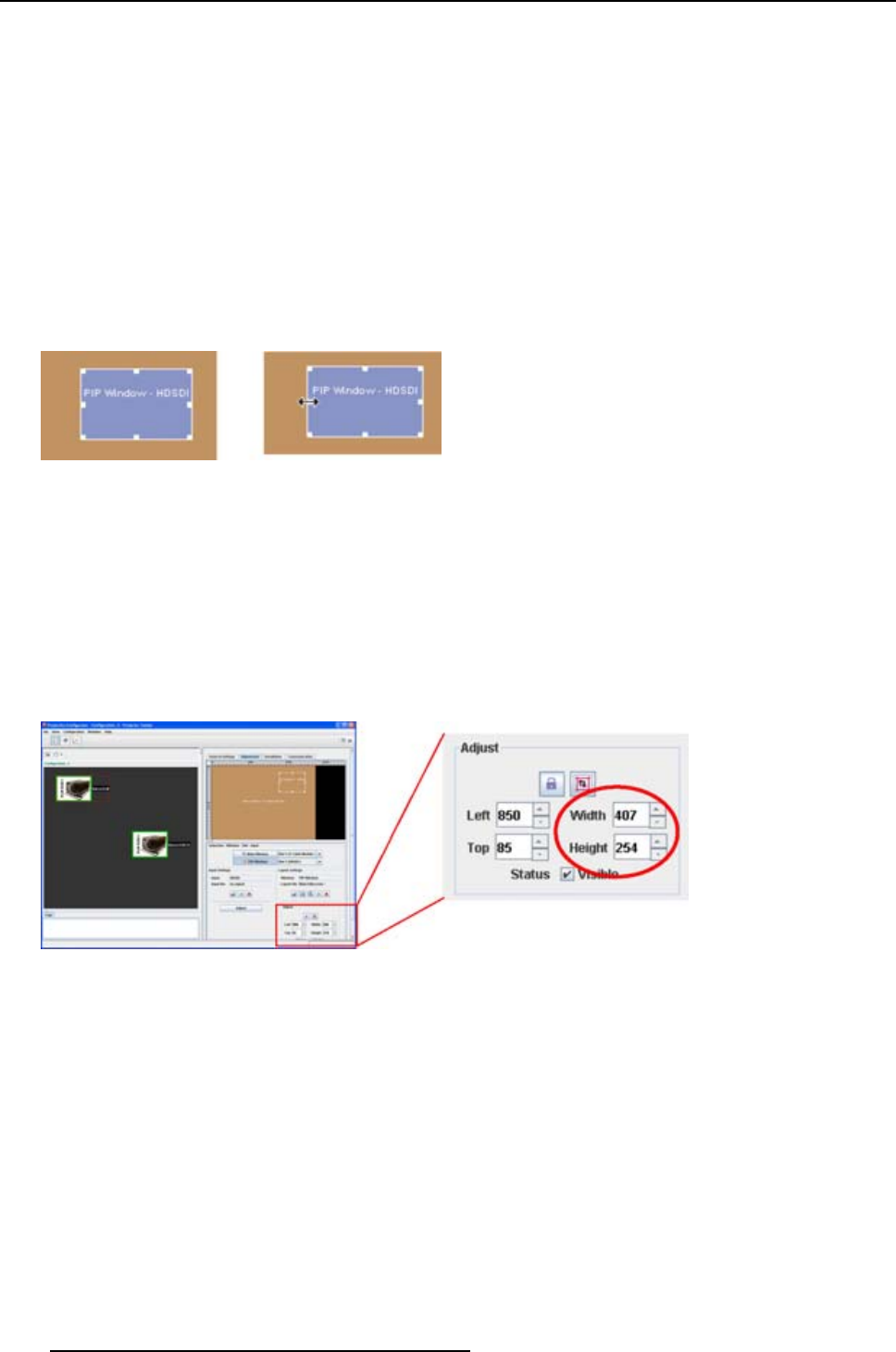
8. Configurator, Projector adjustment settings
Re-size via drag and drop
1. Select the window you want to re-size. (image 8-34)
The window border becomes white and 6 re-size points are added. The cursor becomes a 4 arrow
cursor.
2. Move the cursor to one of the re-size points.
The cursor becomes a 2 arrow cursor.
3. Click and drag the selected point to the desired position.
When a corner point is selected, re-sizing in horizontal and vertical direction is possible.
When a center side point is selected, only re-sizing in horizontal or vertical direction is possible.
While re-sizing, the coordinates of the selected window are updated automatically.
Image 8-34
Re-size via drag and drop
Re-size via width and height
1. Select the window you want to re-size. (image 8-35)
The coordinates are displayed.
2. Click on the up down control of the spin box of the Width and Height until the desired value is reached
Or,
click in the input field of the spin box of Width and Height and enter the desired value.
Note: The upper left corner is fixed during re-sizing.
Image 8-35
Re-size via coordinates
8.7.5 Move a layout window
Move via drag and drop
1. Select the window you want to move. (image 8-36)
The window border becomes white. The cursor becomes a 4 arrow cursor.
2. Click somewhere inside the window and hold down the bu
ttontograbthewindow.
3. Move the window to the desired position. The Top Left values will change accordingly.
140
R5976924 PROJECTOR TOOLSET 16/04/2009