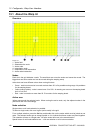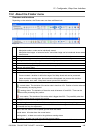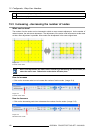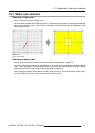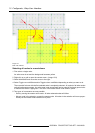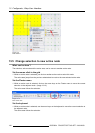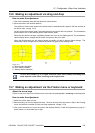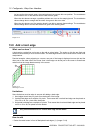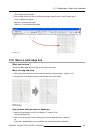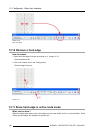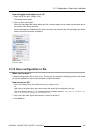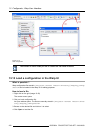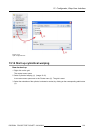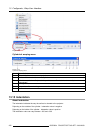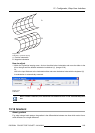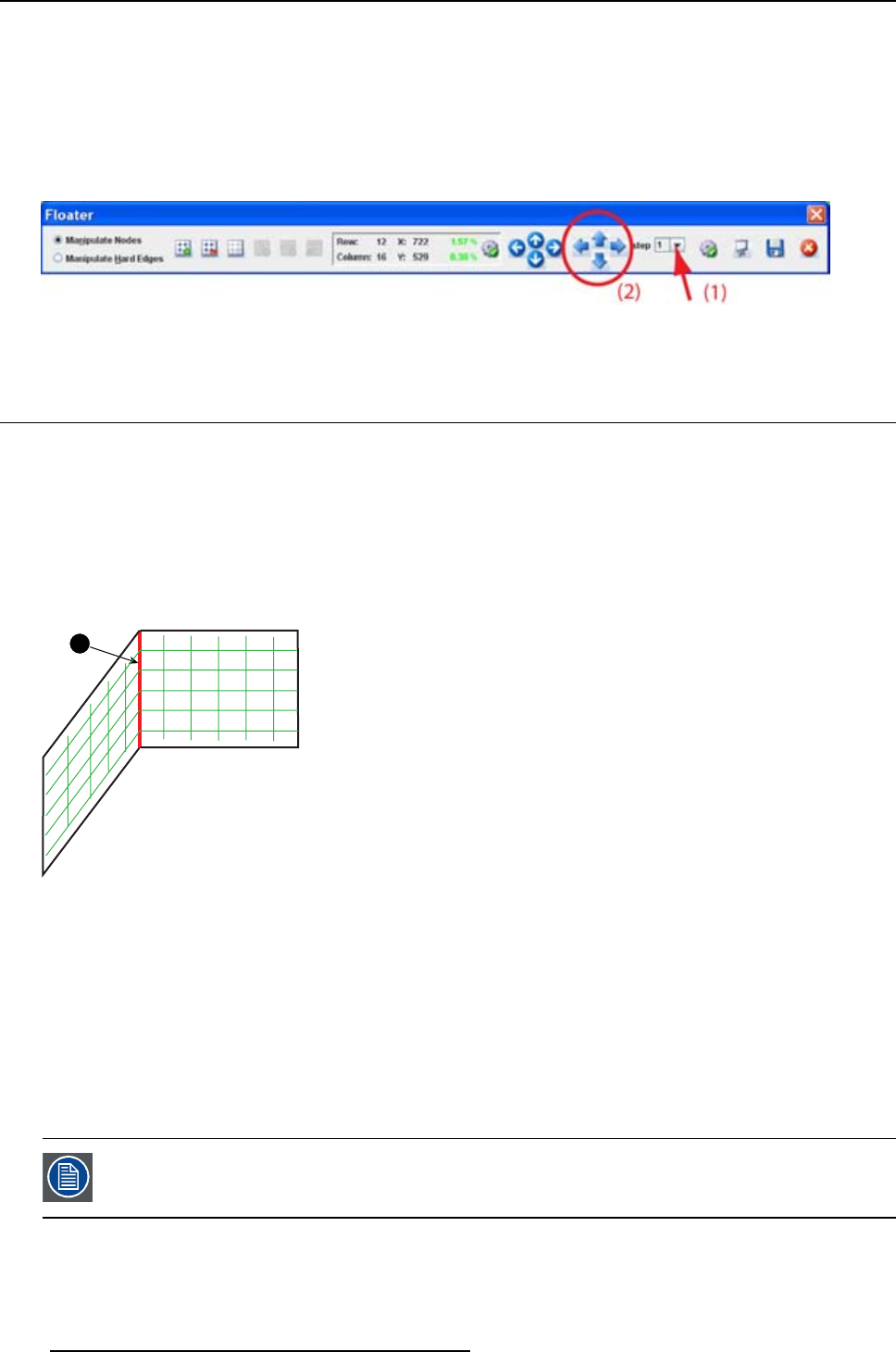
13. Configurator, Warp User Interface
As long as the dots remain green, the warping board can execute this new position. The coordinates
and the status icon of the selected active node are also green;
When the dots become orange, a possible problem can occur on the warping board. The coordinates
values change also to orange and the status icon goes to the error state.
When the dots become red, the warping board is not able to execute these settings. The coordinates
values change also to red and the status icon goes to the warning state.
Image 13-12
13.8 Add a hard edge
What can be done ?
A horizontal or vertical line can be set on the grid as a hard edge. The nodes on this line are fixed and
cannot be influenced by a move of other nodes. This hard edge insertion can be done before or after node
manipulations.
Practical example: when projecting to a corner, one part of the image is displayed on one side and the
other part on the other side of the corner, than a hard edge can be set just in the corner to fixate these
nodes so that the image breaks exactly in the corner.
1
Image 13-13
Hard edge in corner
Limitations
Some limitations must be taken in account will adding a hard edge.
1. Hard edges should stay 32 pixels from the border of the image.
2. Vertical hard edge are a multiple of 4 pixels. That means that a vertical hard edge can be placed on
32 or 36 or 40, etc. pixels from the border.
3. Horizontal hard edge are a multiple of 8 pixels. That means that a horizontal hard edge can be placed
on 32 or 40 or 48, etc pixels from the border.
Only one horizontal and one vertical hard edge can be added.
How to add
1. Select the radio button in front of Manipulate hard edges (1). (image 13-14)
196
R5976924 PROJECTOR TOOLSET 16/04/2009