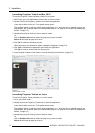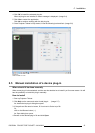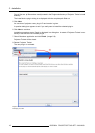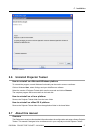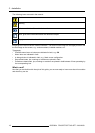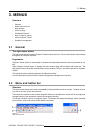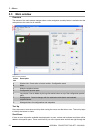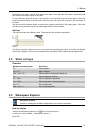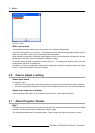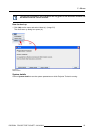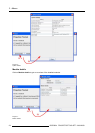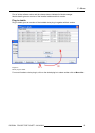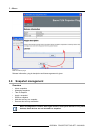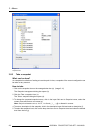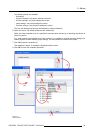3. Menus
Image 3-4
Workspace explorer
What can be done
The workspace explorer window gives an overview of the existing Configurations.
To select a configuration, just click on it. The background of the selected configuration changes to blue.
When the same item is open (active) the background remains blue.
When another configuration is selected, the background of this new configuration becomes blue and the
background of the active (open) configuration changes to orange.
To activate (open) another configuration, double click on it. The background becomes blue. All other
configurations will have no background.
An asterisk (*) behind a configuration means that a configuration setting is changed since the last saved
version. A save is necessary to store the changes.
3.6 How to adjust a setting
About input boxes
To change a value:
• Click on the up down control of the spin box next to the input box until the desired value is reached.
• Click in the input field of the spin box, select the act
ual value and enter a new value with your keyboard.
About drop down menu settings
Click on the drop down menu. A list of possible choices opens. Select the desired item.
3.7 About Projector Toolset
Why?
The about function in the Help menu gives a
n overview of the used system parameters and the installed
modules. This information can be handy when calling for help.
The images given below are just example images. These images can differ from version to version.
22
R5976924 PROJECTOR TOOLSET 16/04/2009