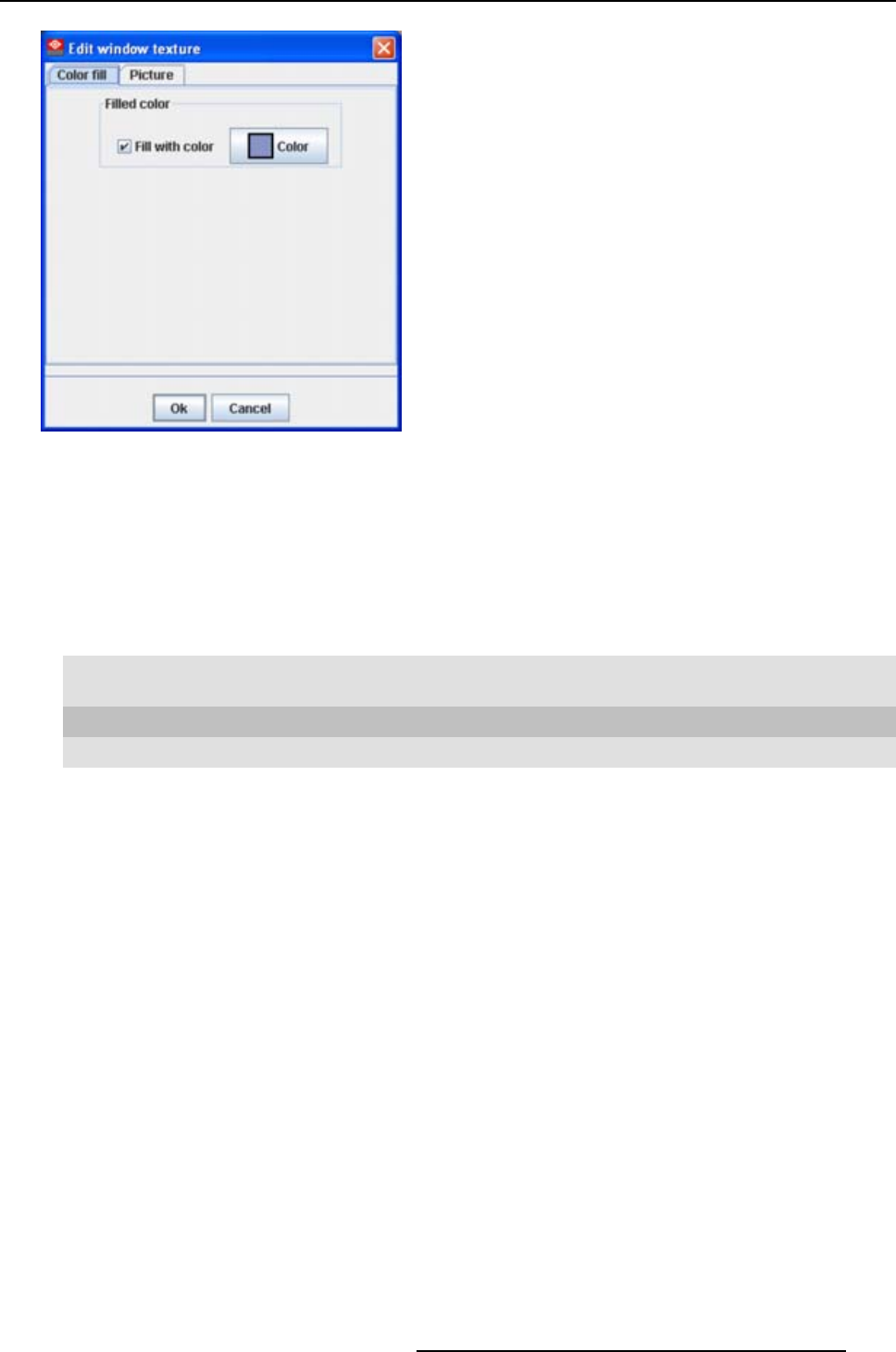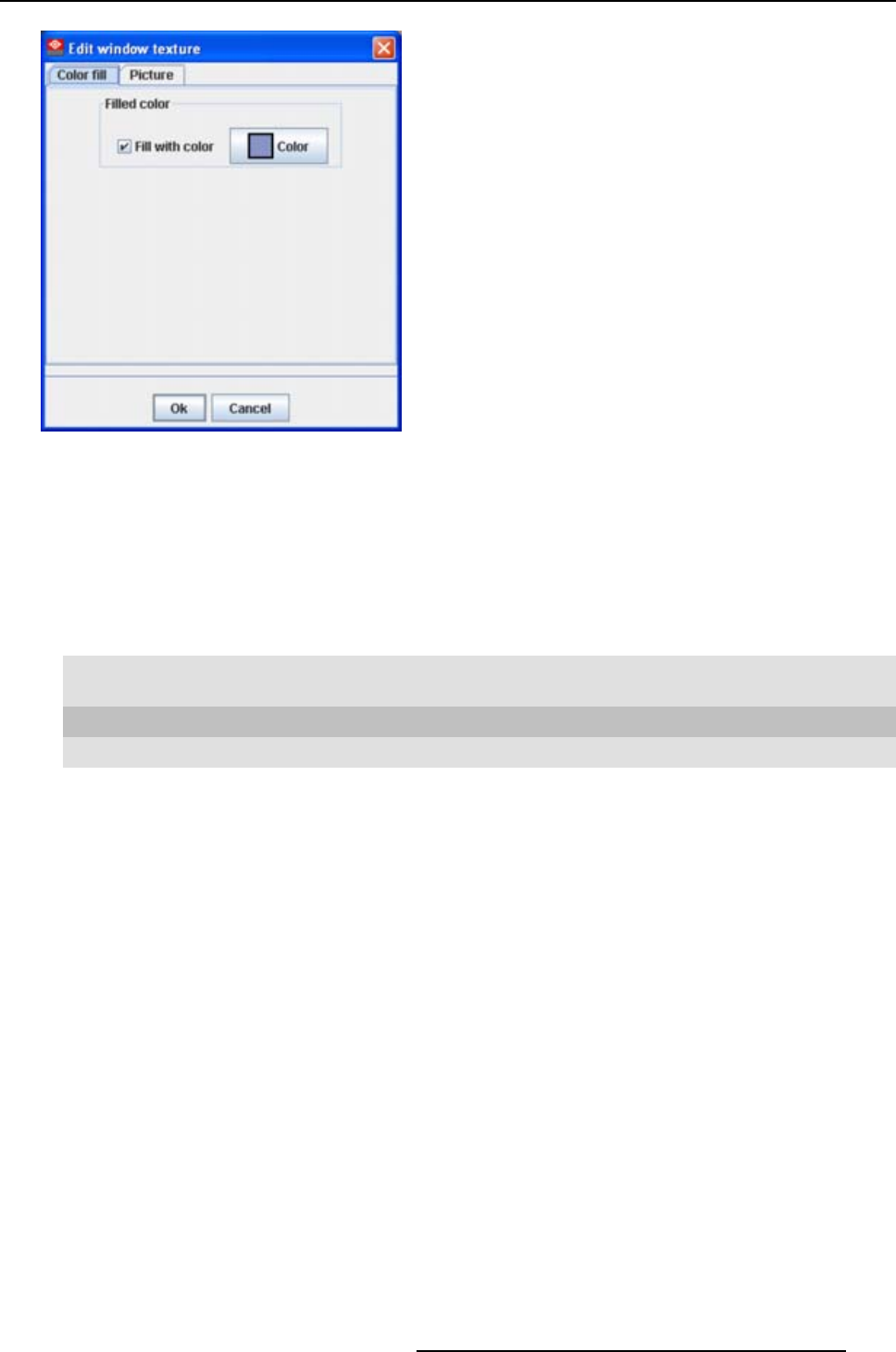
8. Configurator, Projector adjustment settings
Image 8-48
Edit window texture
Note: When Picture fill is displayed, click first on Color fill tab.
Select a color
1. Click on Color button.
The color value window will be displayed (image 8-49.
2. 3 ways are now possible to select a color, represented by a tab in the Color value window.
Tab s watche s = way
1
Via the swatches color window, step 3.
Tab HSB = way 2 Via the HSB color window, step 4.
Tab RGB = way 3 Via the RGB color window, step 5.
3. Select the desired color (via swatches = predefined co
lor samples). (image 8-49)
The first selected color will be indicated in Recent. When others are selected for a preview, the color
indication will also be added in the Recent list as first one. Finally, the color selection can be done from
the Recent list or out of the color pallet.
Each time a color is clicked, a preview will be given in the preview pane. Continue with step 6.
4. Click on the HSB tab to display the color pallet (HSB = Hue - Saturation - Brightness). (image 8-50)
A color can be selected in 2 ways:
- Slide the slider next to the color gamut until the wanted color in the color pick field is reached, or fill
out the HSB value until the desired color is reached in the pick up field.
- Click in the color field to display the white circle. Drag that circle to the desired tint of the chosen
color.
A preview will be given in the preview pane. Continue with step 6.
5. Click on RGB tab to display the RGB selection sliders. (image 8-51)
Move the sliders until the desired color is reached, or fill out the RGB values in the input boxes.
A preview will be given in the preview pane. Continue with step 6.
6. Click on OK to apply the selected color.
R5976924 PROJECTOR TOOLSET 16/04/2009
149