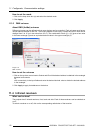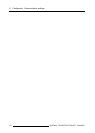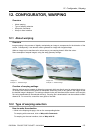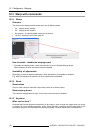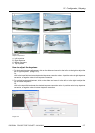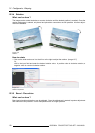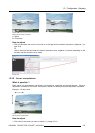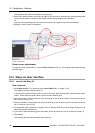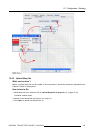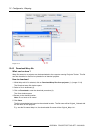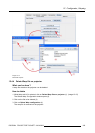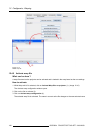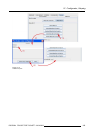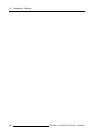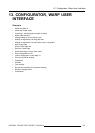12. Configurator, Warping
The title above the slide bars changes accordingly (2).
2. Adjust the selected corner by moving it left right or up down just by clicking on the corresponding slider
and moving the slider to the left or to the right until the desired adjustment is obtained.
Or,
click in the corresponding input field and enter a positive or negative value with the keyboard.
3. Repeat for other corners if necessary.
Image 12-11
Corner manipulations
Reset corner adjustments
To reset all corner manipulations, click on Reset corners button (4). All warping adjustments become
possible again.
12.4 Warp via User interface
12.4.1 Launch the Warp UI
How to launch
1. While Warp with UI (1) is selected, press LaunchWarpUI(2). (image 12-12)
The Warping setti ngs window opens (3).
A warping grid contains maximum 25 row and 33 columns. Each row and each column contain active
nodes. Active nodes are nodes which can be moved inside the grid.
2. Enter the number of active nodes per rows b
y clicking on the up down control of the spin box next to
Nbr of Rows (max 25) (4).
3. Enter the number of active nodes per column by clicking on the up down control of the spin box next to
Nbr of Columns (max 33) (5).
4. To change the output resolution of the grid, click on the drop down box next to Output Resolution and
select the desired resolution (6).
5. If you want to start the warping grid in full screen, check the check box in front of Start full screen (7).
6. Click OK (8).
The warping grid and the associated menu starts up.
180
R5976924 PROJECTOR TOOLSET 16/04/2009