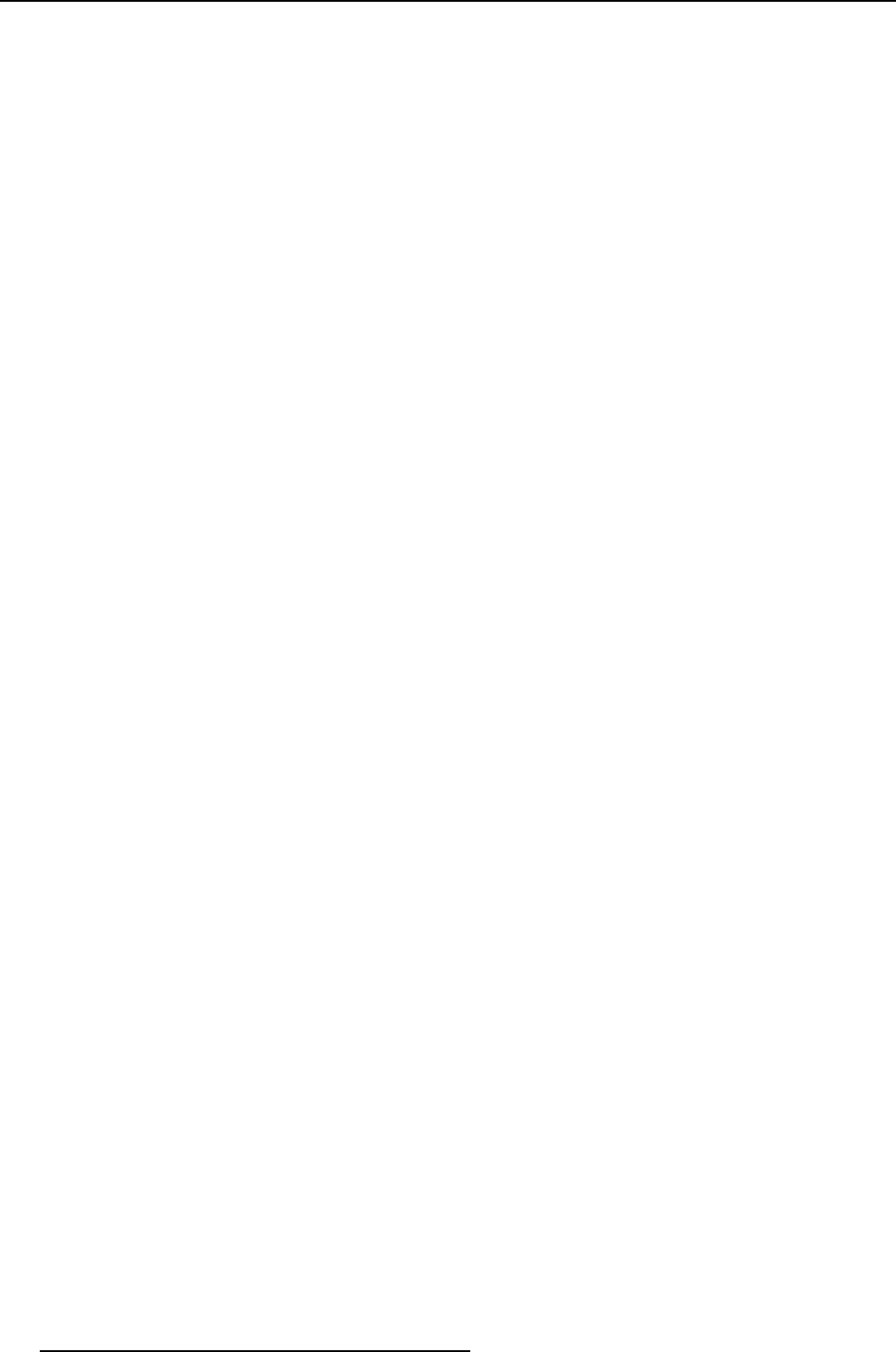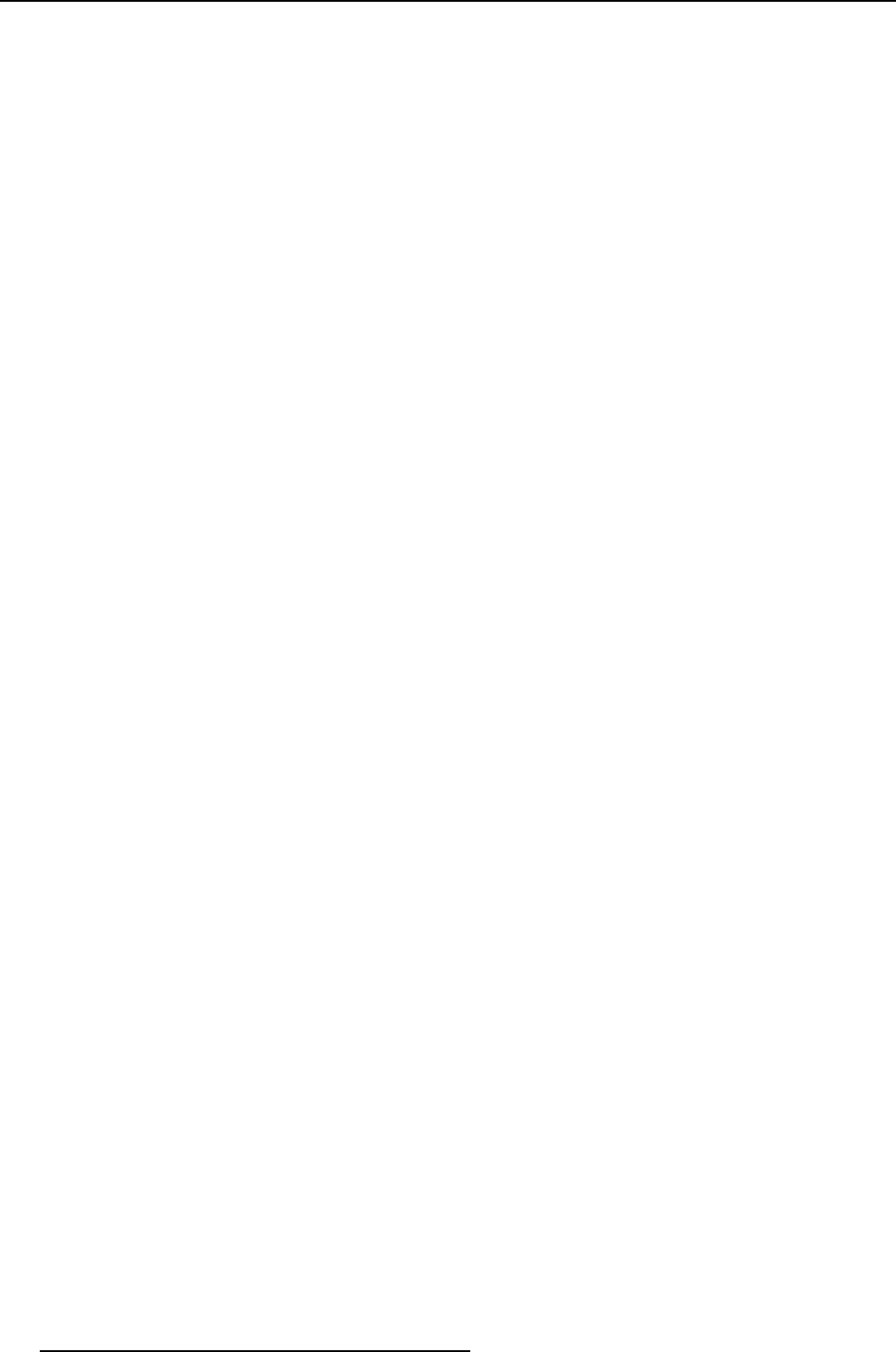
3. Menus
3.8.4 Apply a snapshot
What can be done?
A snapshot can be fully or partially apply to the current configuration.
When there is no warning symbol in front of the snapshot name, this snapshot can be fully applied to the
current configuration.
When there is a warning symbol in front of the snapshot name, that means that the current configuration
is not the same as those when the snapshot was made, than only the matching parts will be applied to the
current configuration. To see which items do not match, expand the snapshot. Each not matching item
will have a warning symbol.
How to apply
1. Click on the snapshot icon on the manage button bar (a). (image 3-12)
The Snapshot management dialog box opens with all available snapshots (b).
2. Click on the desired snapshot (c).
The name becomes yellow.
3. Click on the Apply icon (d).
A Load and apply question dialog box opens (e).
4. Click Yes to apply (f).
When it was a fully match, all items in the snapshot are applied. In all other cases a not matching dialog
box opens that indicate all not matching items (g).
5. Click Yes if you want to continue apply the matching items (h).
30
R5976924 PROJECTOR TOOLSET 16/04/2009