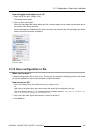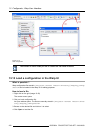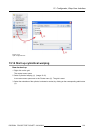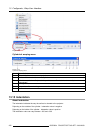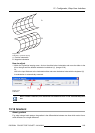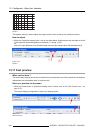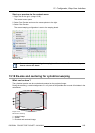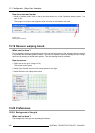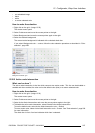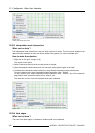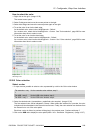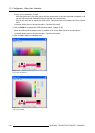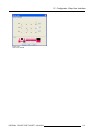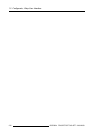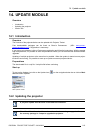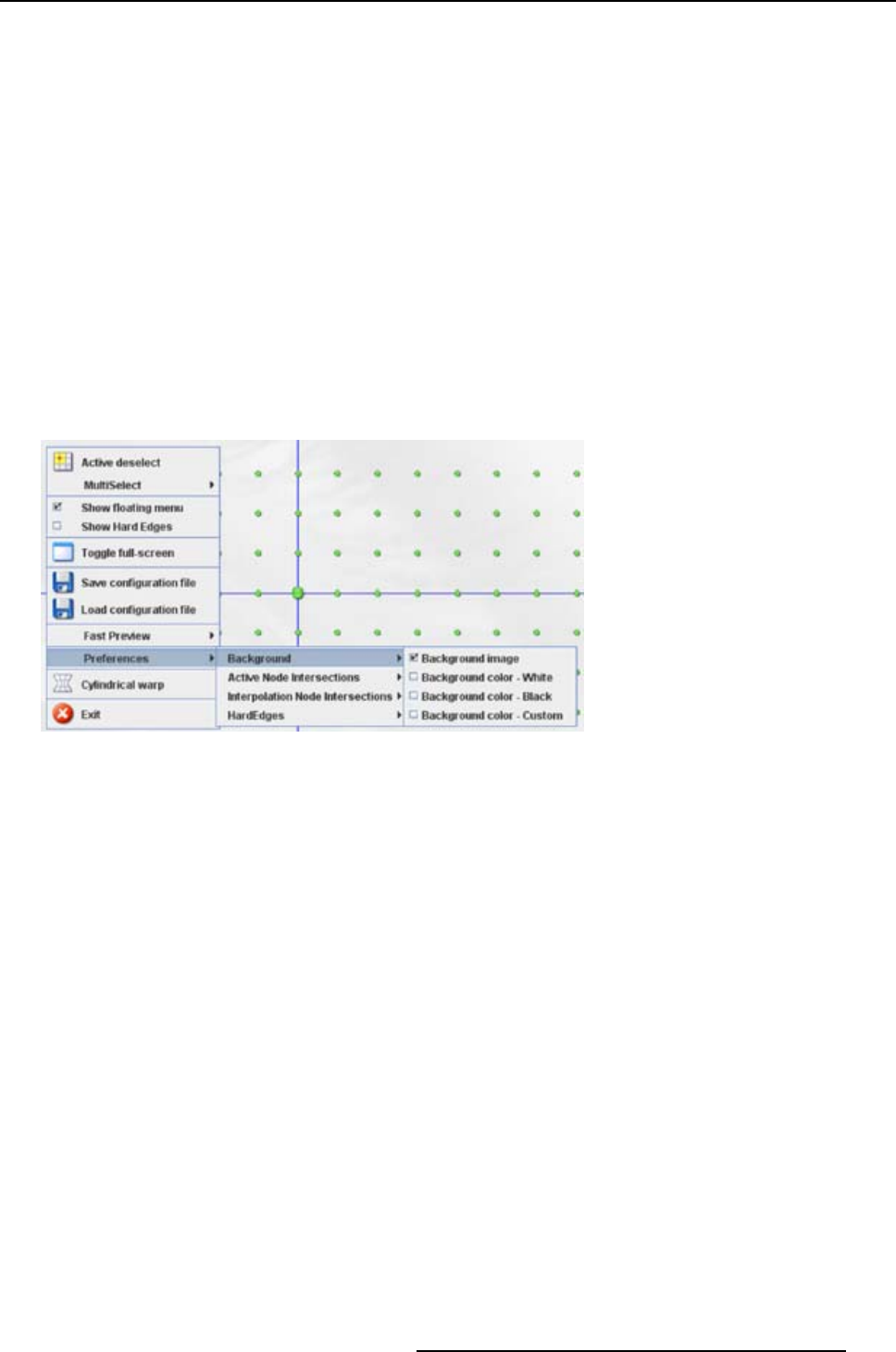
13. Configurator, Warp User Interface
• an embedded image
•black
•white
• a custom selected color
How to make the selection
1. Right click on the grid. (image 13-32)
The context menu opens.
2. Select Preferences and move the mouse pointer to the right.
3. Select Background and move the mouse pointer again to the right.
4. Select the desired background.
The current active background is indicated with a checked check box.
If you select Background color – custom, follow the color selection procedure as described in "Color
selection", page 209.
Image 13-32
Background selection grid
13.20.2 Active node intersection
What can be done ?
The active node intersection is the line which connects two active nodes. This line can be disabled or
enabled and when enabled, the color can be the default color (blue) or a custom selected color.
How to make the selection
1. Right click on the grid. (image 13-33)
The context menu opens.
2. Select Preferences and move the mouse pointer to the
right.
3. Select Active Node Intersections and move the mouse pointer again to the right.
4. To disable the active node intersection, select Disable Active Node Intersections.
To use the default color, select Active Node Intersection color - Default.
To use a custom color, select Active Node Intersection color - Custom. See "Color selection", page 209
for more information
The check box in front of an item indicates which item is selected.
R5976924 PROJECTOR TOOLSET 16/04/2009
207