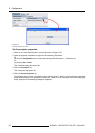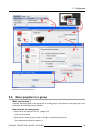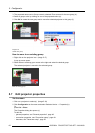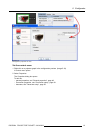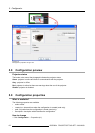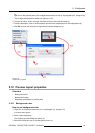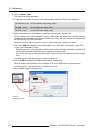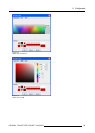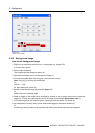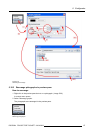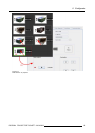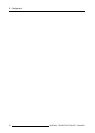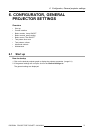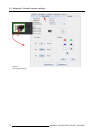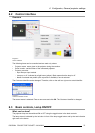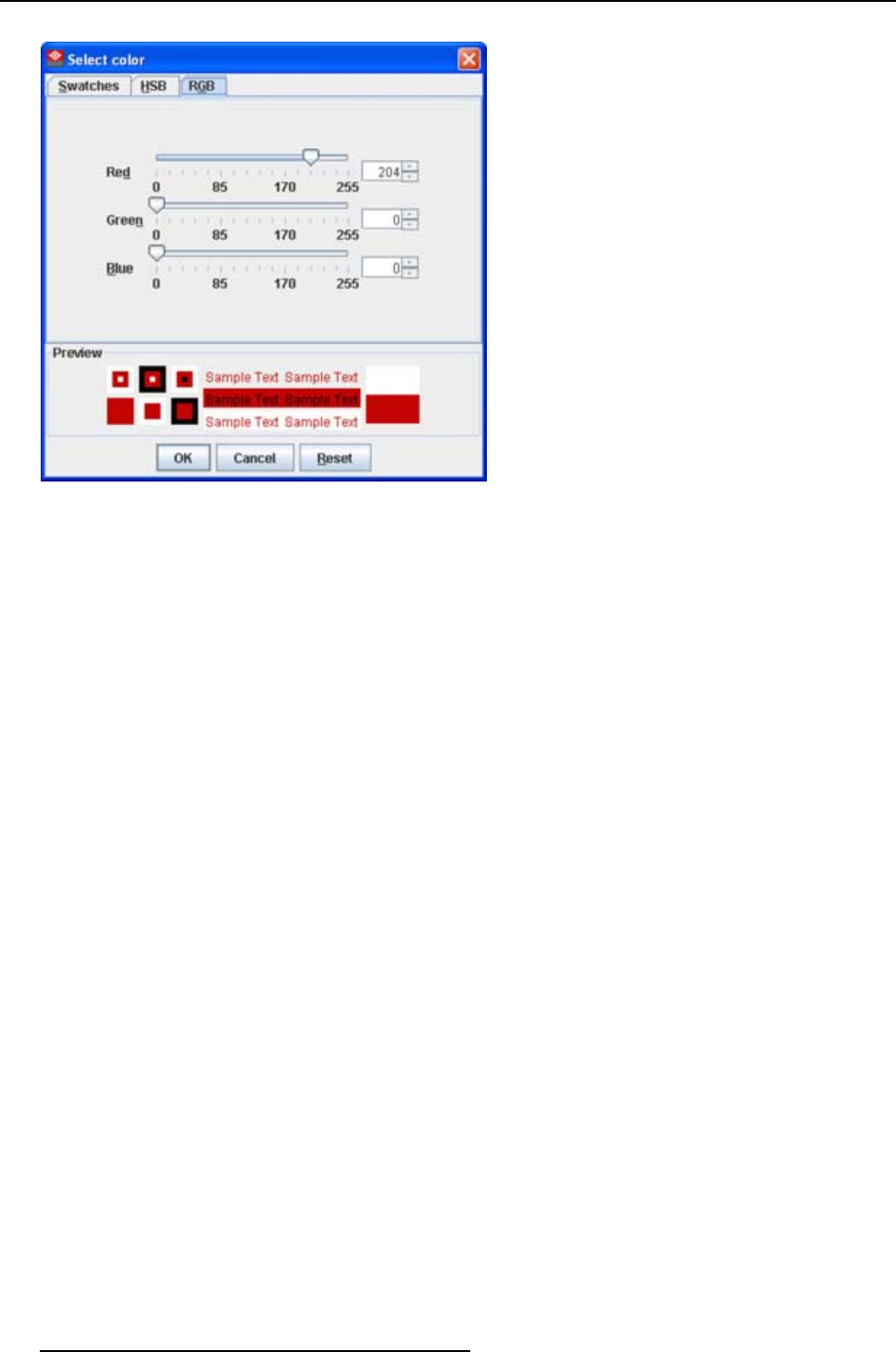
5. Configurator
Image 5-24
Select color via RGB
5.10.2 Background image
How to set background image
1. Right click in the preview pane but not on a pictograph (a). (image 5-25)
A context menu opens.
2. Select Graph properties.
The Graph properties dialog box opens (b).
3. Check the check box next to Use background image (c).
4. Fill out the complete path to the image (d1) and continue to step 6
Note: Only jpg, gif and png file are allowed.
Or,
click on ... (d2)
An Open dialog box opens (d3)
5. Browse to the desired image (d4) and click Open (d5).
Or,
double click on the desired image.
6. Width an height of the image can be changed by clicking on the up down control next to width and
height (e). To keep the original aspect ratio of the image, activate button Keep aspect ratio (f).
7. To tile the image over the complete canvas, check the check box before Tile image (g).
8. Set transparency level by clicking on the slider and dragging to the desired location (h)
Or,
by clicking in the input field next to the slider and entering the desired value with the keyboard.
66
R5976924 PROJECTOR TOOLSET 16/04/2009