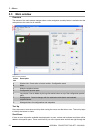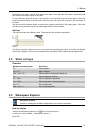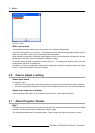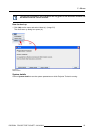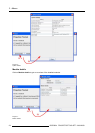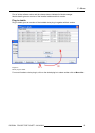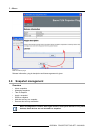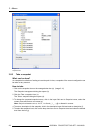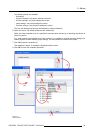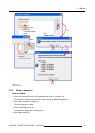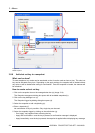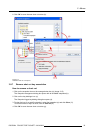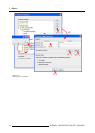3. Menus
Image 3-10
Snapshot view
3.8.3 Take a snapshot
What can be done?
As a snapshot is collection of setting at a certain point in time, a snapshot of the current configuration can
be taken at any moment.
How to take
1. Click on the snapshot icon on the manage button bar (a). (image 3-11)
The Snapshot management dialog box opens (b).
2. Click the Take a snapshot icon (c).
The Take a snapshot dialog box opens (d).
3. To change the proposed snapshot name, click in the input field next to Snapshot name, select the
current name and enter a new name (e).
Note: Only th e characters a to z, A to Z, 1 to 9 and (, ), _, -, @ or allowed in a name.
4. To enter a description for the snapshot, click in the description input field and enter a description (f).
5. To select the snapshot level, click on the drop down box next to Snapshot level and select the desired
level from the list (g).
28
R5976924 PROJECTOR TOOLSET 16/04/2009