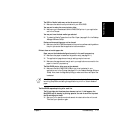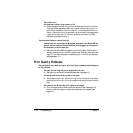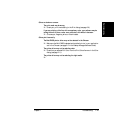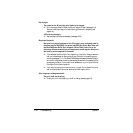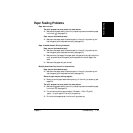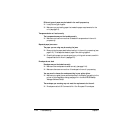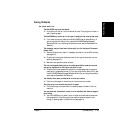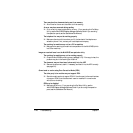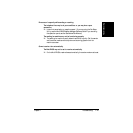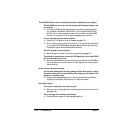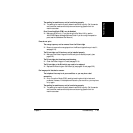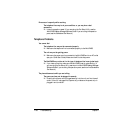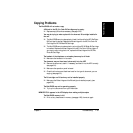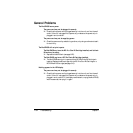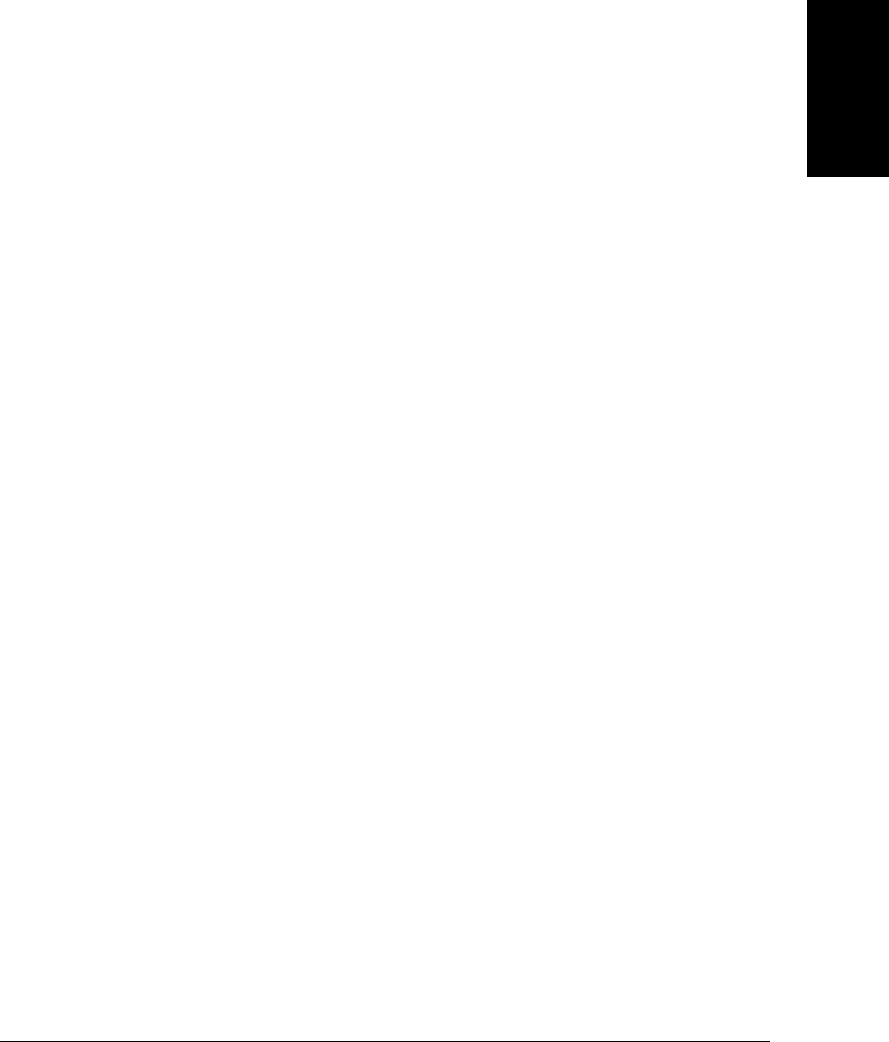
Chapter 7 Troubleshooting 7-25
Troubleshooting
Faxing Problems
You cannot send a fax.
The MultiPASS may have overheated.
❑ Unplug the unit and let it cool for several minutes. Then plug the unit back in
and try sending again.
The MultiPASS may not be set for the type of telephone line in use (pulse/tone).
❑ If you have a pulse line, make sure the MultiPASS is set for pulse dialing. (If
you are using the Fax Setup Utility, see the MultiPASS Desktop Manager
Software Guide. If you are using the operation panel, see the Standalone Fax
Manual.)
The document may not have been fed correctly into the Automatic Document
Feeder (ADF).
❑ Remove the document, stack it if necessary, and feed it into the ADF correctly
(see page 3-6).
❑ Check that the document feed lever is set for the type of document you are
sending (see page 3-5).
❑ Make sure the operation panel is closed.
The one-touch speed dialing button or coded speed dialing code you entered
may not be registered for the feature you want to use.
❑ Check the one-touch speed dialing button or coded speed dialing code and
make sure it is registered correctly. (If you are using the Fax Setup Utility, see
the MultiPASS Desktop Manager Software Guide. If you are using the operation
panel, see the Standalone Fax Manual.)
You dialed or have been provided with an incorrect number.
❑ Dial the number again or check that you have the correct number.
The other party’s fax machine may be out of paper.
❑ Call the other party and ask them to make sure paper is loaded in their fax
machine.
You may have sent a document in color to a fax machine that does not support
color faxing.
❑ Your MultiPASS can only send in color to other fax machines that have color
faxing capability. If the other party’s fax machine does not support color
faxing, try sending again in black & white (see page 4-2).