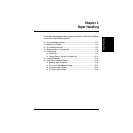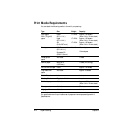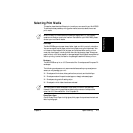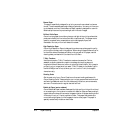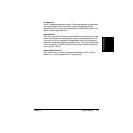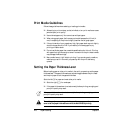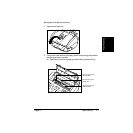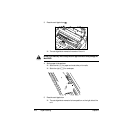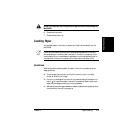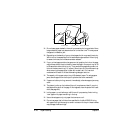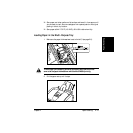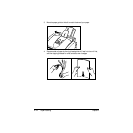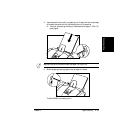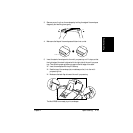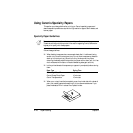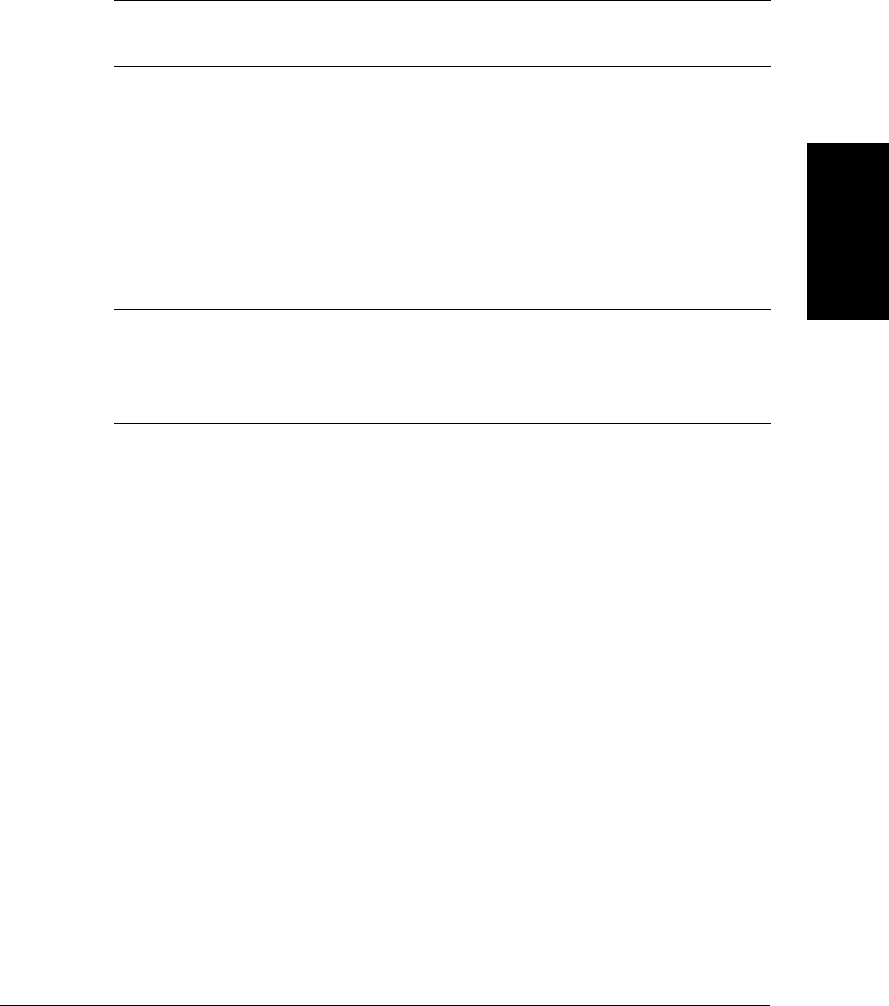
Chapter 2 Paper Handling 2-9
Paper Handling
6. Close the printer cover.
7. Close the document tray.
Loading Paper
You can stack paper in the multi-purpose tray to feed it automatically into the
MultiPASS.
Guidelines
When automatically feeding a stack of paper in the multi-purpose tray, follow
these guidelines:
❑ To avoid paper jams and poor print quality, never try to print on damp,
curled, wrinkled, or torn paper.
❑ Do not try to load paper into the multi-purpose tray beyond the paper limit
mark ( ) or beyond the tabs on the multi-purpose tray. Stacking too much
paper may cause paper feeding or printing problems.
❑ Make sure there are no gaps between the stack of paper and the paper guide or
the right side of the multi-purpose tray.
Do not try to manually move or stop the cartridge holder as this may damage the
MultiPASS.
c
Certain environmental conditions, such as extreme temperatures or humidity,
can cause some print media to feed incorrectly in the multi-purpose tray. If you
have trouble with print media becoming skewed or multiple sheets being fed, do
not stack them in the multi-purpose tray, but feed them one sheet at a time.
n
D