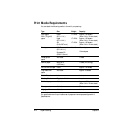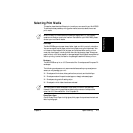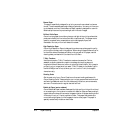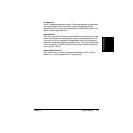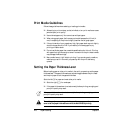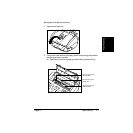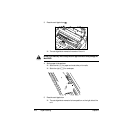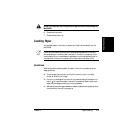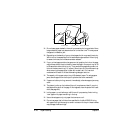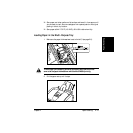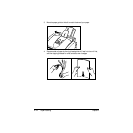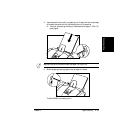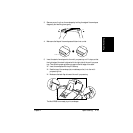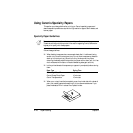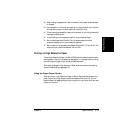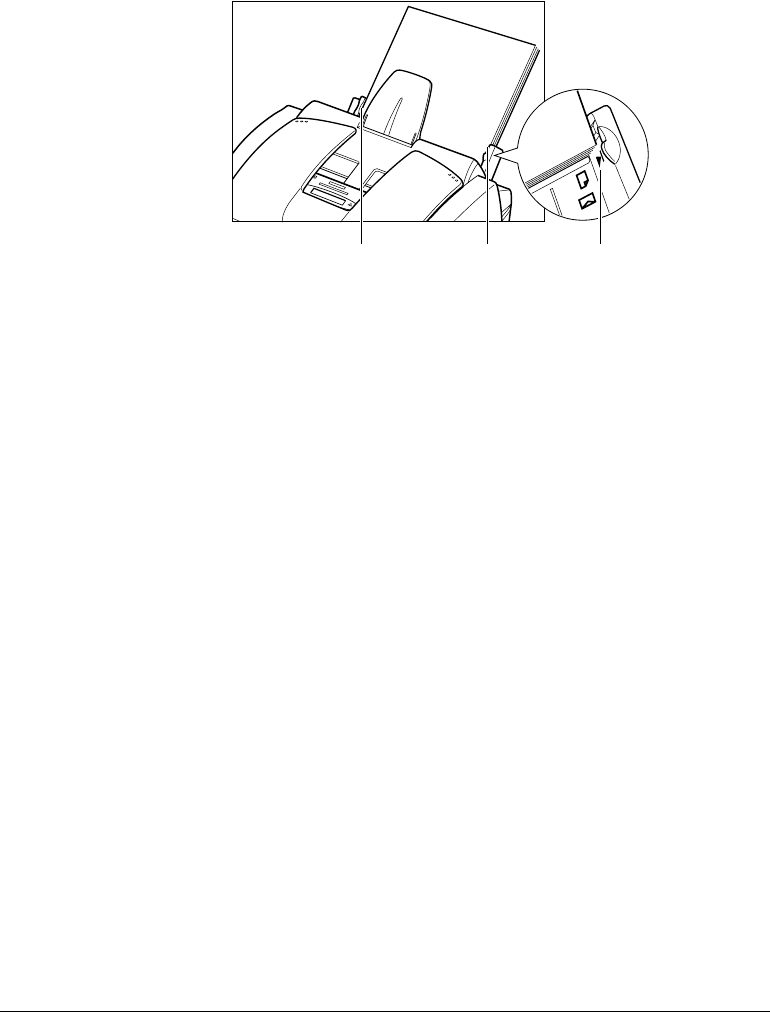
2-10 Paper Handling Chapter 2
❑ Do not leave paper stacked in the multi-purpose tray for long periods of time;
longer sheets of paper may become bent or curled over time. This may cause
the paper to misfeed or jam.
❑ Depending on the density of your printed pages, the ink may need time to dry.
Within two or three seconds, the ink becomes smudge resistant. After drying
for several minutes, the ink becomes water resistant.
❑ If your printed page contains a large amount of graphics, the ink on the page
may be damp due to the print density. Leave the page in the output tray for 30
to 60 seconds to allow the ink to dry. Then remove the page being careful not
to touch the document tray (if it is open). Should you dirty the document tray
when removing the page, wipe it clean with a clean, soft, lint-free cloth
moistened with water or diluted dishwashing detergent solution.
❑ The capacity of the paper output tray is 50 sheets of paper. To reduce paper
jams, remove paper from the output tray before the count reaches 50.
❑ If paper curls after printing, remove it immediately; otherwise paper jams may
occur.
❑ The platen (a roller on the inside of the unit) may become inked if you print
data beyond the width of the page. If this happens, clean the platen with a soft
cloth (see page 6-6).
❑ Let the paper run out before you refill the multi-purpose tray. Avoid mixing
“new” paper with paper remaining in the tray.
❑ Use cut-sheet paper only, not paper that comes on a roll.
❑ Do not use paper that is thicker than specified for the MultiPASS. Printing
with paper that is thick enough to come in contact with the print head nozzles
may damage the BJ cartridge.
NO GAP HERE NO GAP HERE PAPER LIMIT MARK