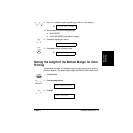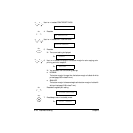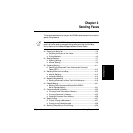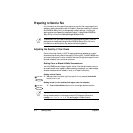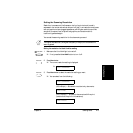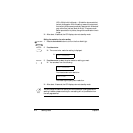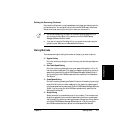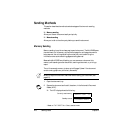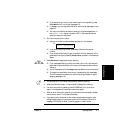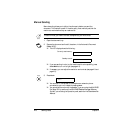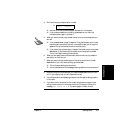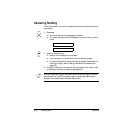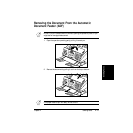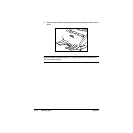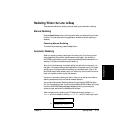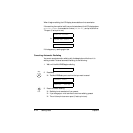Chapter 4 Sending Faxes 4-7
Sending Faxes
❑ If you are sending in color to a fax machine with color capability, press
Color/B&W to turn on its light (see page 4-2).
❑ If necessary, you can adjust the resolution and contrast (see page 4-3 and
page 4-5).
❑ You may not be able to use memory sending if the percentage shown in
the MEMORY USED display is close to 100%. In this case, use manual
sending to send your document.
3. Dial the other party’s fax number.
❑ Use one of the dialing methods described earlier in this chapter.
❑ If you enter the wrong number, press Stop, then enter the correct
number.
❑ If you must first dial a digit to get an outside line (9 for example), add a
pause after that digit by pressing Redial/Pause, as shown in the example
above.
4. Press Start/Scan to begin scanning for sending.
❑ If you used speed dialing to dial the number, the unit will automatically
begin scanning the document into memory a few seconds after making
the entry.
❑ You will see a series of brief messages showing details on the transmission.
❑ To cancel the transmission once the unit has started to dial, press Stop.
The LCD display then asks you to confirm canceling. Press T to cancel
sending (see page 4-10).
Ex:
TEL= 9p7654321
● You can scan up to 30 different documents for memory sending.
● When the document is sent, it is automatically deleted from memory.
● If an error occurs during sending, the MultiPASS will print out an error
report. If this happens, try sending the document again.
● When an error occurs during sending, the document is automatically deleted
from memory, even if it is not sent completely.
● If you send a color document to a fax machine that does not support color
faxing, the document will not be sent, and the LCD display will show this
message: TRY AGAIN IN B/W. Try sending again in black & white.
Start / Scan
n