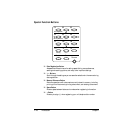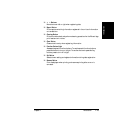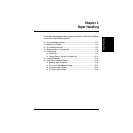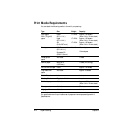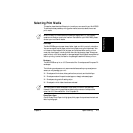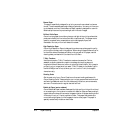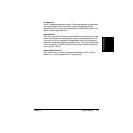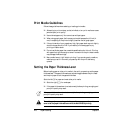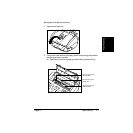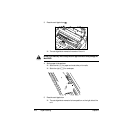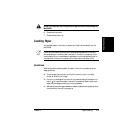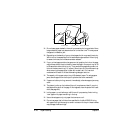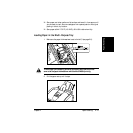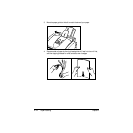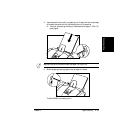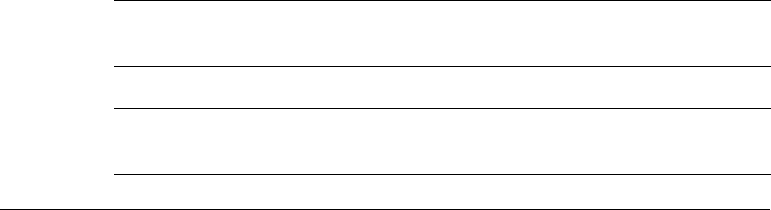
2-6 Paper Handling Chapter 2
Print Media Guidelines
Follow these guidelines when selecting or loading print media:
❑ Attempting to print on damp, curled, wrinkled, or torn print media can cause
jams and poor print quality.
❑ Use cut-sheet paper only. You cannot use multipart paper.
❑ When using graph paper, the lines may not match because the 1/6-inch (4
mm) line spacing of the printer is slightly less than that of graph paper.
❑ If the print density of your page is very high, light paper stock may curl slightly
due to the large amount of ink. If you need to print dense graphics, try
printing on heavier stock.
❑ Do not use thicker paper than meets the specifications for this unit. Printing
with paper that is thick enough to come in contact with the print head nozzles
may damage the BJ cartridge.
❑ Many media have a “right” side for printing. If you are using such a medium,
make sure you set it in the multi-purpose tray with the print side facing
upward.
Setting the Paper Thickness Lever
Before loading paper or other print media in the multi-purpose tray, set the paper
thickness lever. The paper thickness lever adjusts the gap between the print head
and the print paper to suit the paper’s thickness.
Set to the left (m) for paper and most other print media.
❑ Set to the right (A) for envelopes.
❑ If the paper thickness lever is not set correctly before printing, smudging and
poor print quality may result.
If the paper thickness lever is not set correctly before printing, smudging and
poor print quality may result.
To avoid paper jams, smearing, and other problems, never open the printer
cover to set the paper thickness lever while the MultiPASS is printing.
n
c