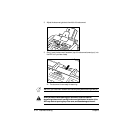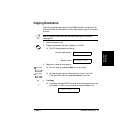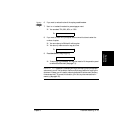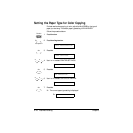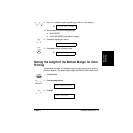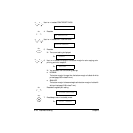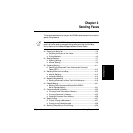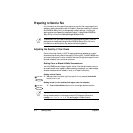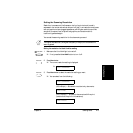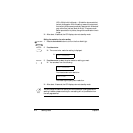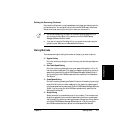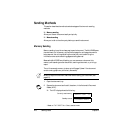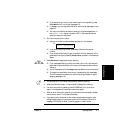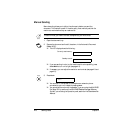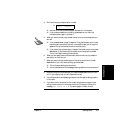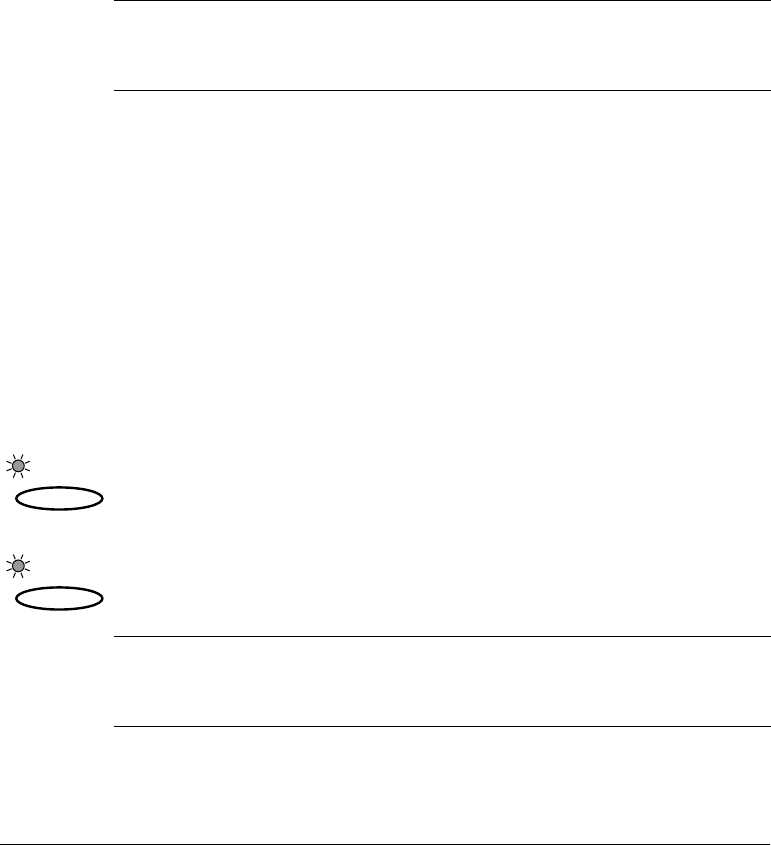
4-2 Sending Faxes Chapter 4
Preparing to Send a Fax
For information on the types of documents you can fax, their requirements, and
details on loading documents, refer to Chapter 3, Document Handling. To use the
MultiPASS Fax Setup Utility to change factory default settings, including fax
sending options and speed dial codes, see Chapter 3, Using the MultiPASS Fax
Setup Utility, in the online Desktop Manager Software Guide.
Adjusting the Quality of Your Faxes
Canon’s Ultra High Quality (UHQ™) imaging technology enables you to send
documents that are very close to the quality of the original. The MultiPASS allows
you to send a document in color or black & white, and to adjust the resolution and
contrast to best suit your particular document.
Setting Color or Black & White Transmission
Your MultiPASS can send faxes in black & white. It can also send faxes in color to
fax machines with color capability. Before sending a document, you need to adjust
whether the document will be sent in color, or in black & white only.
Sending in black & white
❑ Make sure the Color/B&W light is turned off. If not, press the Color/B&W
button to turn it off.
Sending in color (to fax machines that support color fax reception)
❑ Press the Color/B&W button to turn on the light above this button.
To send a color fax, you need to use the MultiPASS operation panel. Color fax
settings cannot be adjusted using the MultiPASS Fax Setup Utility. For more
information on sending a color fax, see the the following section.
n
If you send a color document to a fax machine that does not support color
faxing, the document will not be sent, and the LCD display will show this
message: TRY AGAIN IN B/W. Try sending again in black & white.
Color / B&W
Color / B&W
n