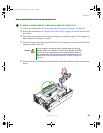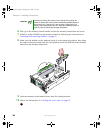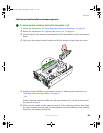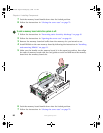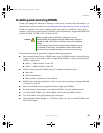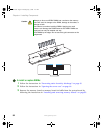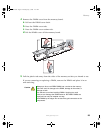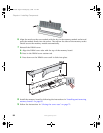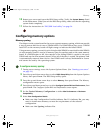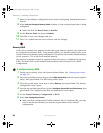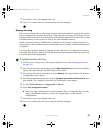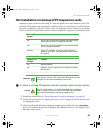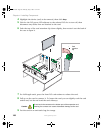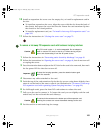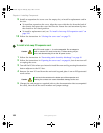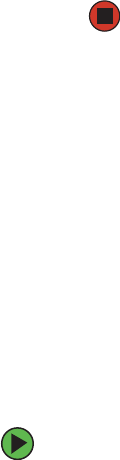
95
www.gateway.com
Memory
10 Restart your server and open the BIOS Setup utility. Verify the System Memory listed
in the Main menu. When you exit the BIOS Setup utility, make sure that the operating
system loads completely.
11 Follow the instructions in “FRU/SDR Load utility” on page 54.
Configuring memory options
Memory sparing
The chipset on the system board in the server supports memory sparing, which can provide
a way to prevent data loss in case of DIMM failure. If a DIMM failure does occur, a DIMM
fault LED on the memory board will light orange to indicate the failed DIMM.
Using memory sparing, one rank (a pair of single-sided DIMMS or one double-sided DIMM)
on each memory board is used as a memory spare for another rank on the same memory
board. If a DIMM begins to fail, the contents of the failing DIMM is copied to the spare
DIMM rank on the same memory board. When all of the data is copied, the primary rank
is automatically removed from service. One DIMM rank is always maintained in reserve
and cannot be used by the operating system.
To configure memory sparing:
1 During server startup, access the System Options Menu. (See “Starting your server”
on page 16.)
2 Press the up and down arrow keys to select BIOS Setup Utility from the System Options
Menu, then press E
NTER. The BIOS Setup utility opens.
3 Press the up and down arrow keys to select Memory, then press ENTER. The Memory
configuration menu opens.
4 Press the up and down arrow keys to select Configure System RAS and Performance, then
press E
NTER. The Configure System RAS and Performance screen opens.
5 Set the Desired Memory Configuration to either Max Performance or Maximum
Compatibility
.
6 Select View Configuration Details.
■ Make sure that Configuration Possible indicates Yes. If it indicates No, you may
need to install more memory to meet the requirements of the selected
configuration.
■ Make sure that Sparing indicates Yes.
8510702.book Page 95 Thursday, July 7, 2005 11:21 AM