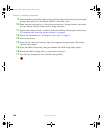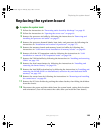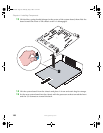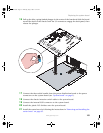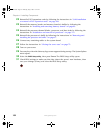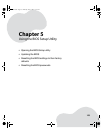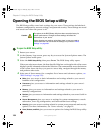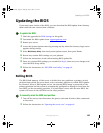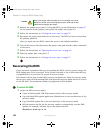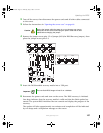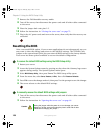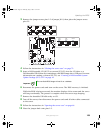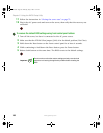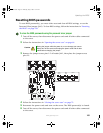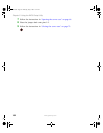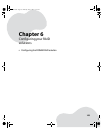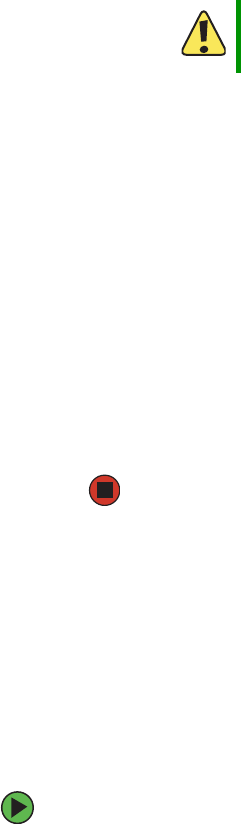
156
www.gateway.com
Chapter 5: Using the BIOS Setup Utility
3 Remove the jumper across pins 1-2 of header J8C3 (see the illustration on page 157
for the location of the jumper), then place the jumper across pins 2-3.
4 Follow the instructions in “Closing the server case” on page 72.
5 Reconnect the power cords and turn on the server. The BIOS is forced to boot from
the primary partition.
After you repair the new BIOS, return the server to the default condition.
6 Turn off the server, then disconnect the power cords and all other cables connected
to the server.
7 Follow the instructions in “Opening the server case” on page 66.
8 Place the jumper back onto pins 1-2.
9 Follow the instructions in “Closing the server case” on page 72.
Recovering the BIOS
If you encounter a problem while you are updating the BIOS, such as a power outage, the
BIOS update may not be successful. If the system continues to try to boot from the new,
corrupted BIOS, you can boot the system in recovery mode.
This should only be done if other BIOS recovery methods have failed. In recovery mode
the recovery code will load working BIOS code from the recovery media and use it to boot
to the EFI shell. The minimum number of peripherals will be enabled.
To recover the BIOS:
1 Create the BIOS recovery media:
■ Create a DOS-bootable USB flash memory device (the recovery media)
■ Copy the flash BIOS update application (iflash64.exe) to the root directory of the
recovery media
■ Copy the BIOS update file to the root directory of the recovery media
■ Edit the autoexec.bat file on the recovery media to automatically run the BIOS
update. For example, add this line to the autoexec.bat file:
iflash64.exe shw4.cap /u /ni
Caution
Moving the jumper while the power is on can damage your server.
Always turn off the server and unplug the power cords and all other
cables before changing the jumper.
8510702.book Page 156 Thursday, July 7, 2005 11:21 AM