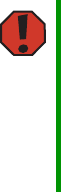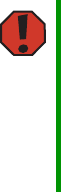
197
www.gateway.com
Troubleshooting
Troubleshooting
First steps
Try these steps first before going to the following sections:
■ Make sure that the power cords are connected to your server and an AC outlet and
that the AC outlet is supplying power.
■ If you use a UPS, make sure that it is turned on and is rated to handle the power
required by your server.
■ If you added or removed server components before the problem started, review the
installation procedures you performed and make sure that you followed each
instruction. You may need to remove the device, uninstall the device’s software, then
reinstall the device.
■ If an error message appears on the screen, write down the exact message before calling
Gateway Customer Care.
■ Restart your server, then open the System Options menu by pressing any key while
your server restarts. When the System Options menu opens, select the BIOS Setup
utility, then press E
NTER. When the BIOS Setup utility opens, check your configuration
settings.
■ If an error occurs in a program, see its documentation or online help.
Battery replacement
If you have problems after installing a new CMOS battery, try each of the following items,
closing the case and restarting the server after each try:
■ Restart your server and access the BIOS Setup utility:
Warning
To avoid bodily injury, do not attempt to troubleshoot your server
problem if:
■
Power cords or plugs are damaged
■
Liquid has been spilled into your server
■
Your server was dropped
■
The case was damaged
Instead, unplug your server and contact a qualified computer
technician.
8510702.book Page 197 Thursday, July 7, 2005 11:21 AM