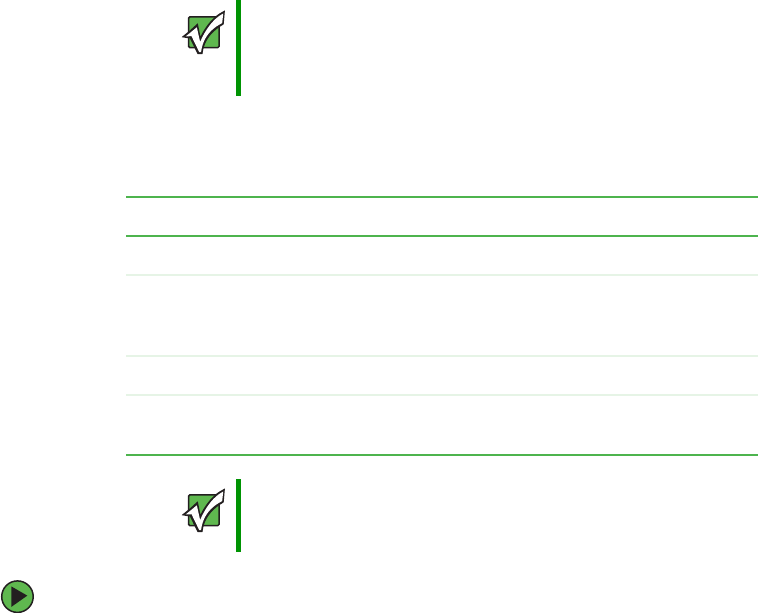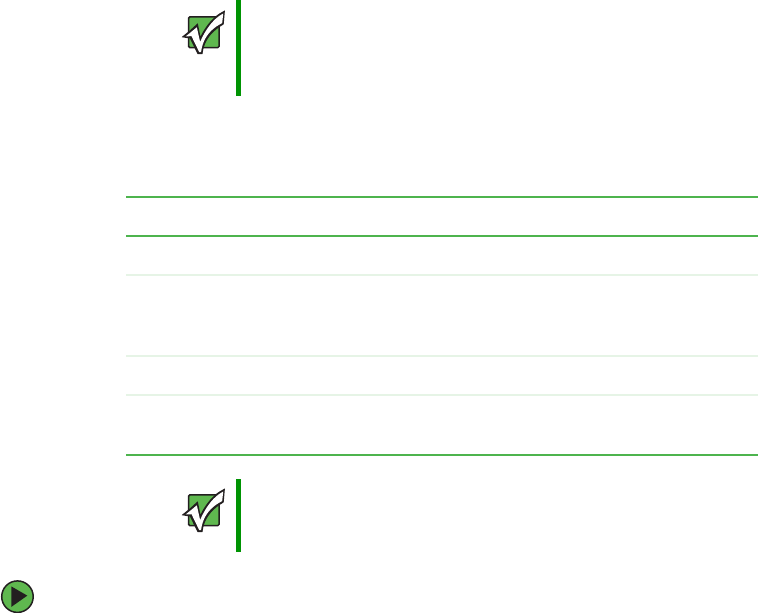
80
www.gateway.com
Chapter 4: Installing Components
Installing a hot-swap hard drive
Use this procedure to add or replace hard drives in a hot-swap drive bay. Your server has
room for as many as ten hot-swap drive carriers and each drive carrier holds a 1-inch high,
Ultra320 SCSI, SCA-type hard drive, running at 15,000 RPM or slower.
The SCSI backplane (and hot-swap drive bays) support only LVD (Low Voltage Differential)
drives. However, the external SCSI connector (on the back of the server) also supports SE
(Single Ended) drives. (You can purchase additional drives through your Gateway sales
representative.
Determining drive status
Each drive carrier has an LED on the front of the server which shows the drive status.
To install a hot-swap hard drive:
1 If you are installing a new drive, select an empty drive carrier from the hot-swap drive
bays.
Important
Gateway tests and verifies the operation and compatibility of the
drives it sells. Especially in a hot-swap or mission-critical
environment, additional or replacement drives must conform to
Gateway standards.
LED condition Drive status
Green flashing Hard drive is active
Orange and
green flashing
alternately
Hard drive is powered on and is rebuilding RAID, or is
powered on and has a fault condition.
Orange flashing Hard drive is not powered on and has a fault condition.
Unlit No hard drive is installed in the carrier or a drive is
installed but is inactive.
Important
The numbers on the left side of the hot-swap bays identify the SCSI
ID and SCSI channel (A or B) of each drive. Install the drives, starting
with drive A0, then B0, then A1, B1, A2, B2, and so on.
8510702.book Page 80 Thursday, July 7, 2005 11:21 AM