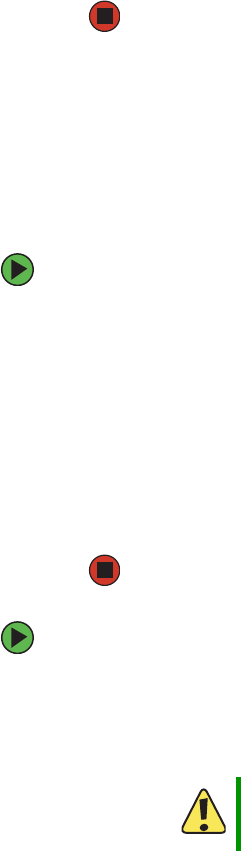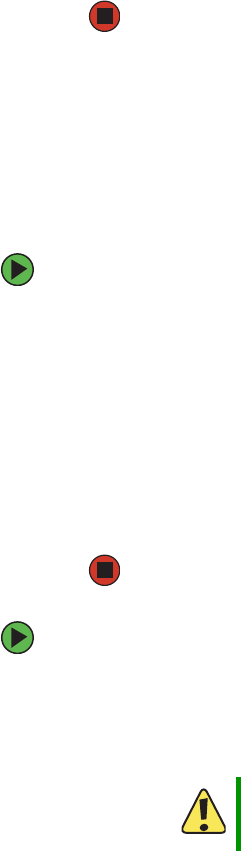
158
www.gateway.com
Chapter 5: Using the BIOS Setup Utility
7 Remove the DOS-bootable recovery media.
8 Turn off the server, then disconnect the power cords and all other cables connected
to the server.
9 Place the jumper back onto pins 1-2.
10 Follow the instructions in “Closing the server case” on page 72.
11 Plug in the AC power cords and turn on the server, then verify that the recovery was
successful.
Resetting the BIOS
After a successful BIOS update, if one or more applications do not subsequently run you
may want to clear the settings and return to the old BIOS settings. The NVRAM Clear
jumper on the system board (J4A4) lets you return all BIOS settings to the factory defaults.
Your server has three options available to recover the default configuration.
To recover the default BIOS settings using the BIOS Setup utility:
1 Restart your server.
2 Access the System Options menu by pressing any key when the Gateway logo screen
appears during startup. The System Options menu opens.
3 Select BIOS Setup Utility, then press ENTER. The BIOS Setup utility opens.
4 From the menu bar, select Save, Restore, & Exit, then click Restore Defaults.
5 Press F10 to save the changes and exit, then press Y at the prompt to save the changes.
6 The server reboots to the default BIOS settings.
To manually recover the default BIOS settings with jumpers:
1 Turn off the server, then disconnect the power cords and all other cables connected
to the server.
2 Follow the instructions in “Opening the server case” on page 66.
Caution
Moving the jumper while the power is on can damage your server.
Always turn off the server and unplug the power cords and all other
cables before changing the jumper.
8510702.book Page 158 Thursday, July 7, 2005 11:21 AM