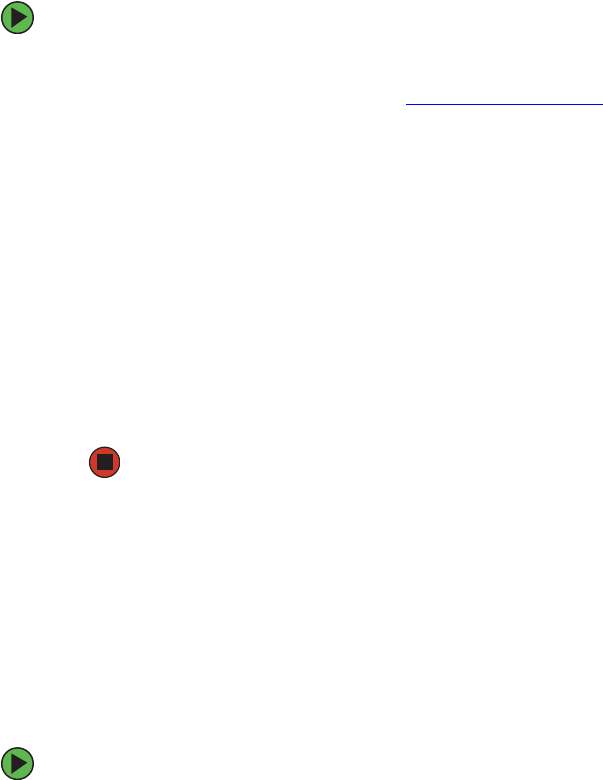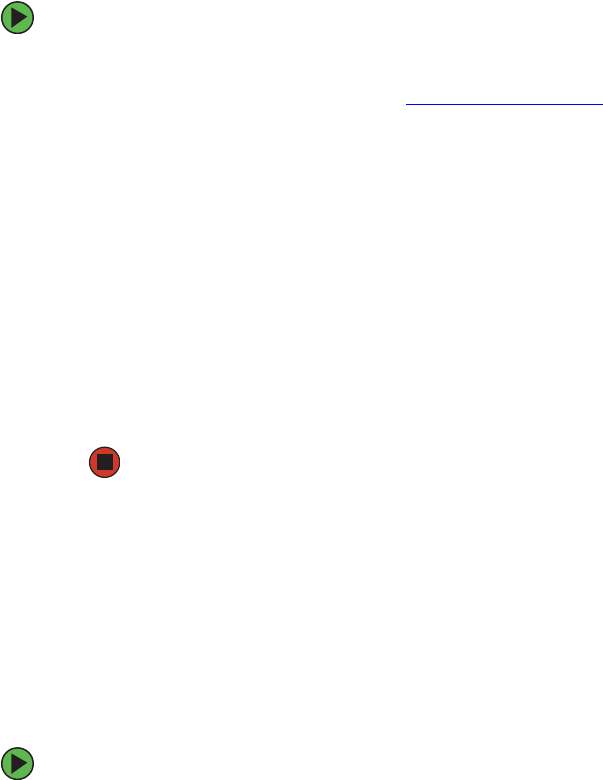
155
www.gateway.com
Updating the BIOS
Updating the BIOS
If you need a new version of the BIOS, you can download the BIOS update from Gateway,
then install the new version from a diskette.
To update the BIOS:
1 Print the appendix for BIOS Settings in this guide.
2 Download the BIOS update from support.gateway.com.
3 Restart your server.
4 Access the System Options menu by pressing any key when the Gateway Logo screen
appears during startup.
5 Select BIOS Setup Utility from the System Options menu, then press ENTER.
6 Record any custom BIOS settings on your printout.
7 Follow the instructions in the self-extracting BIOS update file.
8 Enter any custom BIOS settings you recorded in Step 6, then save your changes and
close the BIOS Setup utility.
9 Follow the instructions in “FRU/SDR Load utility” on page 54.
Rolling BIOS
The BIOS flash memory of this server is divided into two partitions: a primary (active)
partition from which the server boots, and a secondary partition to which BIOS updates
are diverted. When a BIOS update occurs, the existing BIOS image is preserved on the
primary partition and the system is automatically prompted to attempt to boot from the
new BIOS (on the secondary partition). If a boot failure occurs with the new BIOS, the
system will revert to the old BIOS on the other partition.
To manually select the BIOS boot partition:
1 Turn off the server, then disconnect the power cords and all other cables connected
to the server.
2 Follow the instructions in “Opening the server case” on page 66.
8510702.book Page 155 Thursday, July 7, 2005 11:21 AM