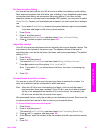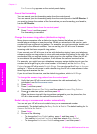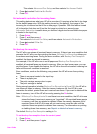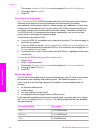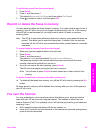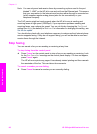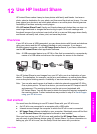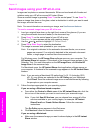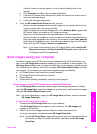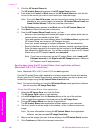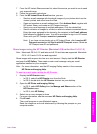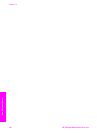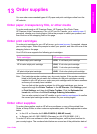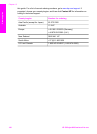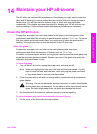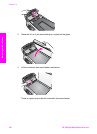Use the - button to remove photos, or the + button to add photos to the
window.
b Click Continue and follow the onscreen instructions.
c From the HP Instant Share services list, select the service you want to use to
send your scanned image.
d Follow the onscreen instructions.
6 From the HP Instant Share E-mail service, you can:
– Send an e-mail message with thumbnail images of your photos which can be
viewed, printed, and saved over the Web.
– Open and maintain an e-mail address book. Click Address Book, register with
HP Instant Share, and create an HP Passport account.
– Send your e-mail message to multiple addresses. Click the related link.
– Send a collection of images to a friend or relative's network-connected device.
Enter the name assigned to the device by the recipient in the E-mail address
field followed by @send.hp.com. You will be prompted to sign in to HP Instant
Share with your HP Passport userid and password.
Note If you have not previously set up HP Instant Share, click I need an HP
Passport account on the Sign in with HP Passport screen. Obtain an
HP Passport user ID and password.
Send images using your computer
In addition to using your HP all-in-one to send images through HP Instant Share, you
can use the HP Image Zone software installed on your computer to send images. The
HP Image Zone software lets you select and edit one or more images, and then access
HP Instant Share to select a service (for example, HP Instant Share E-mail) and send
your images. At a minimum, you can share images through the following:
● HP Instant Share E-mail (send to an e-mail address)
● HP Instant Share E-mail (send to a device)
● Online Albums
● Online photo finishing (availability varies by country/region)
Send images using the HP Image Zone software (Windows)
Use the HP Image Zone software to share images with friends and relatives. Simply
open the HP Image Zone, select the images you want to share, and forward the images
using the HP Instant Share E-mail service.
Note For more information on using the HP Image Zone software, see the onscreen
HP Image Zone Help.
To use the HP Image Zone software
1 Double-click the HP Image Zone icon on your desktop.
The HP Image Zone window opens on your computer. The My Images tab
appears in the window.
2 Select one or more images from the folder(s) in which they are stored.
For more information, see the onscreen HP Image Zone Help.
Note Use the HP Image Zone image editing tools to edit your images and achieve
the results you want. For more information, see the onscreen HP Image
Zone Help.
User Guide 99
Use HP Instant Share