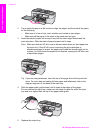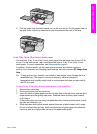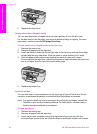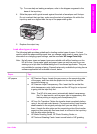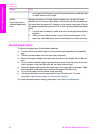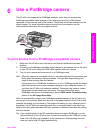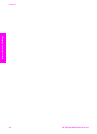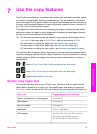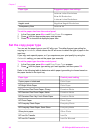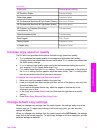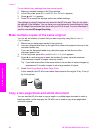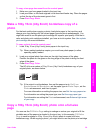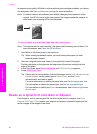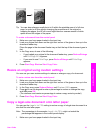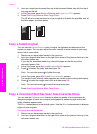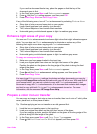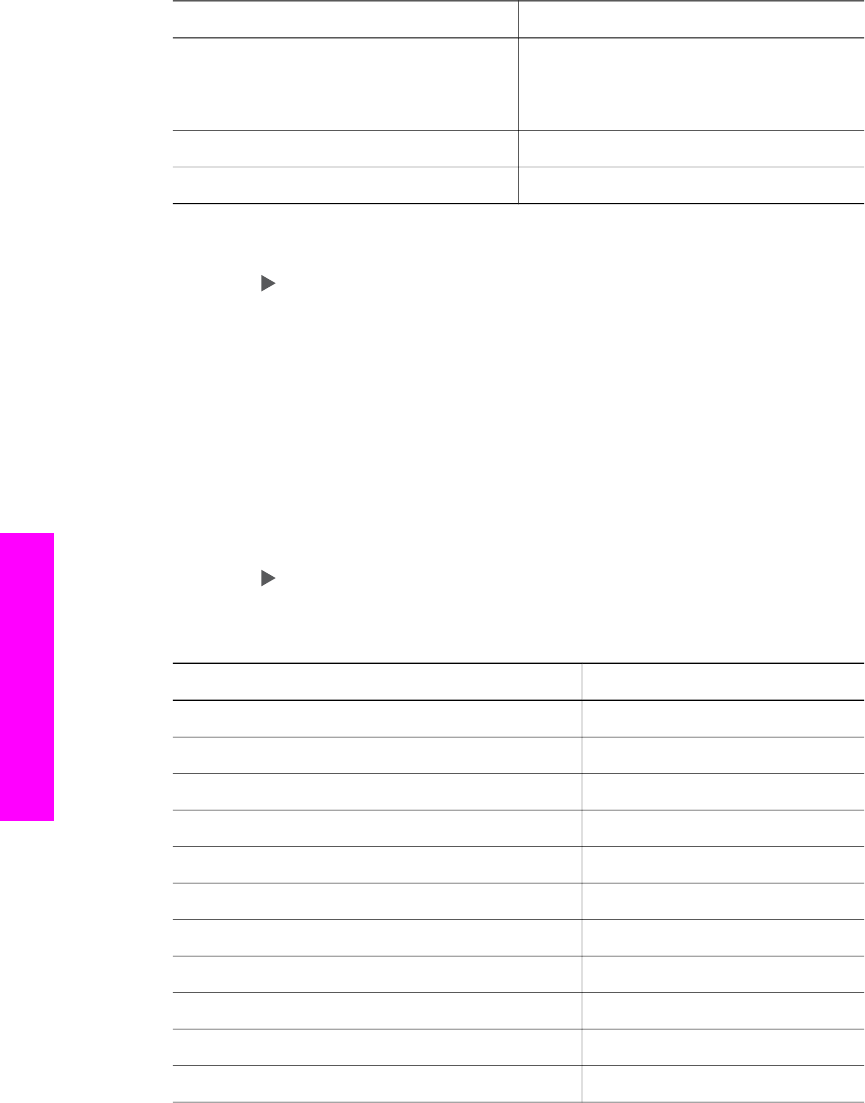
Paper type Suggested paper size settings
Letter or Letter Borderless
A4 or A4 Borderless
L-size or L-size Borderless
Hagaki cards Hagaki or Hagaki Borderless
Transparency films Letter or A4
To set the paper size from the control panel
1 In the Copy area, press Menu until Copy Paper Size appears.
2
Press
until the appropriate paper size appears.
3 Press OK to choose the displayed paper size.
Set the copy paper type
You can set the paper type on your HP all-in-one. The default paper type setting for
copying is Automatic, which causes the HP all-in-one to detect the type of paper in the
input tray.
If you copy onto special papers, or if you experience poor print quality by using the
Automatic setting, you can set the paper type manually.
To set the paper type from the control panel
1 In the Copy area, press Menu until Copy Paper Type appears.
2
Press
until the paper type setting you want appears, and then press OK.
Refer to the following table to determine which paper type setting to choose based on
the paper loaded in the input tray.
Paper type
Control panel setting
Copier paper or letterhead Plain Paper
HP Bright White Paper Plain Paper
HP Premium Plus Photo Paper, Glossy Premium Photo
HP Premium Plus Photo Paper, Matte Premium Photo
HP Premium Plus 4 by 6 inch Photo Paper Premium Photo
HP Photo Paper Photo Paper
HP Everyday Photo Paper Everyday Photo
HP Everyday Photo Paper, Semi Gloss Everyday Matte
Other photo paper Other Photo
HP Iron-On Transfer Iron-On
HP Iron-On Transfer Iron-On Mirrored
Chapter 7
(continued)
36 HP Officejet 6200 series all-in-one
Use the copy features