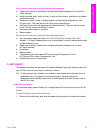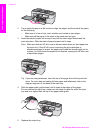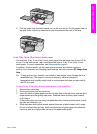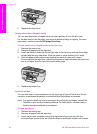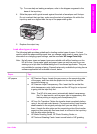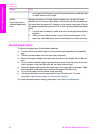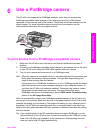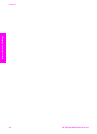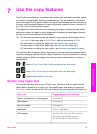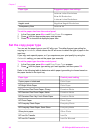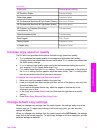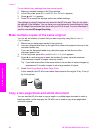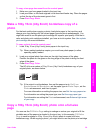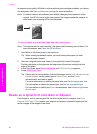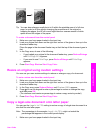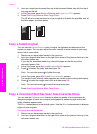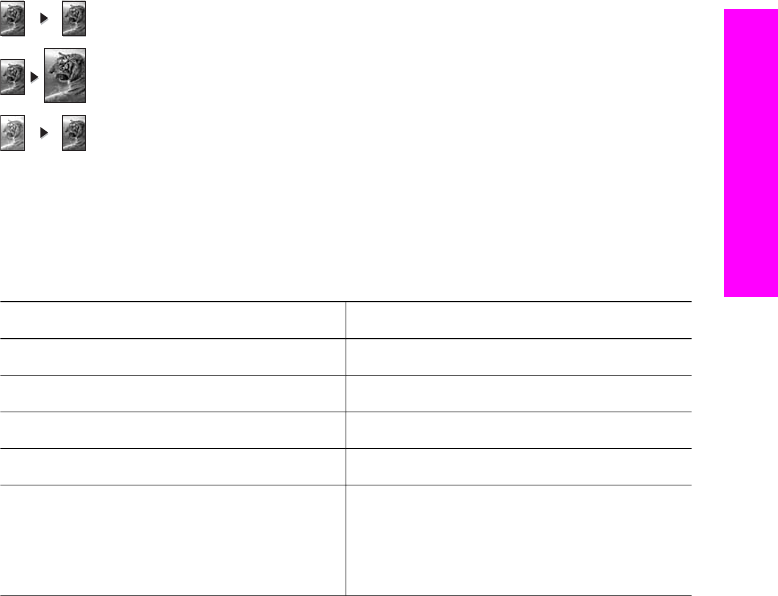
7
Use the copy features
The HP all-in-one allows you to produce high-quality color and black-and-white copies
on a variety of paper types, including transparencies. You can enlarge or reduce the
size of an original to fit a specific paper size, adjust the darkness and color intensity of
the copy, and use special features to make high-quality copies of photos, including 10
by 15 cm (4 by 6 inch) borderless copies.
This chapter provides instructions for increasing copy speed, enhancing copy quality,
setting the number of copies to print, guidelines for choosing the best paper type and
size for your job, and making iron-on transfers.
Tip For the best copy performance on standard copy projects, set the paper size to
Letter or A4, the paper type to Plain Paper, and the copy quality to Fast.
For information on setting the paper size, see Set the copy paper size.
For information on setting the paper type, see Set the copy paper type.
For information on setting the copy quality, see Increase copy speed or quality.
You can learn how to perform photo copy projects, such as making borderless copies
of photos, enlarging and reducing the copies of photos to suit your preference, making
multiple copies of photos on a page, and making quality enhancements to copies of
faded photos.
Make a 10 by 15 cm (4 by 6 inch) borderless copy of a photo.
Copy a 10 by 15 cm (4 by 6 inch) photo onto a full-size page.
Enhance light areas of your copy.
Set the copy paper size
You can set the paper size on your HP all-in-one. The paper size you select should
match what is loaded in your input tray. The default paper size setting for copying is
Automatic, which causes the HP all-in-one to detect the size of paper in the input tray.
Paper type
Suggested paper size settings
Copier, multi-purpose, or plain papers Letter or A4
Inkjet papers Letter or A4
Iron-on transfers Letter or A4
Letterhead Letter, Legal or A4
Photo papers 10x15 cm or 10x15 cm Borderless
4x6 inches or 4x6 Borderless
5x7 inches or 5x7 Borderless
User Guide 35
Use the copy features