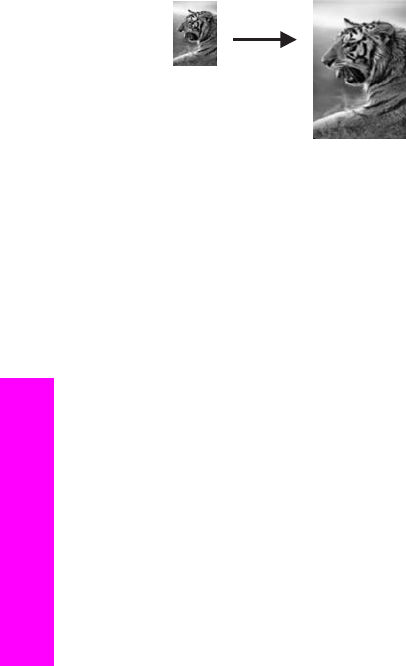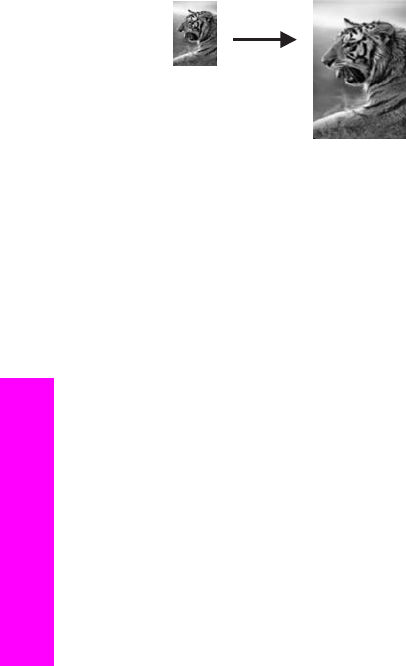
for superior print quality. With the tri-color and photo print cartridges installed, you have a
six-ink system. See Use a photo print cartridge for more information.
Note In order to achieve a borderless print without changing the proportions of the
original, the HP all-in-one might crop some of the image around the margins. In
most cases, this cropping will not be noticeable.
To copy a photo onto a full-size page from the control panel
Note This feature will not work correctly if the glass and lid backing are not clean. For
more information, see Clean the HP all-in-one.
1 Load letter or A4 photo paper in the input tray.
Tip When making borderless copies, you must have photo paper (or other
specialty paper) loaded.
2 Load your original photo face down on the right front corner of the glass.
Position the photo on the glass so the long edge of the photo is along the front
edge of the glass.
3 In the Copy area, press Reduce/Enlarge until Fill Entire Page appears.
4 Press Start Copy Color.
Tip If the output is not borderless, then set the paper size to Letter Borderless or
A4 Borderless, set the paper type to Photo Paper, set the Photo
enhancement, and then try again.
For more information on setting the paper size, see Set the copy paper size.
For information on setting the paper type, see Set the copy paper type.
For information on setting the Photo enhancement, see Enhance light areas
of your copy.
Resize an original to fit onto letter or A4paper
If the image or text on your original fills the entire sheet with no margins, use Fit to
Page or Full Page 91% to reduce your original and prevent unwanted cropping of the
text or images at the edges of the sheet.
Chapter 7
40 HP Officejet 6200 series all-in-one
Use the copy features