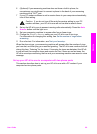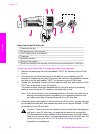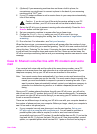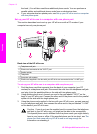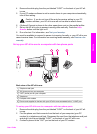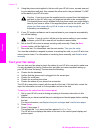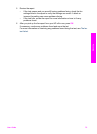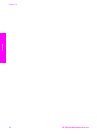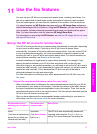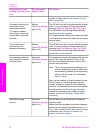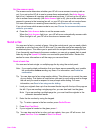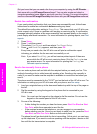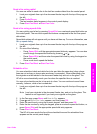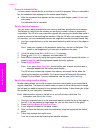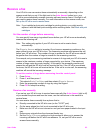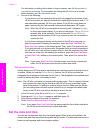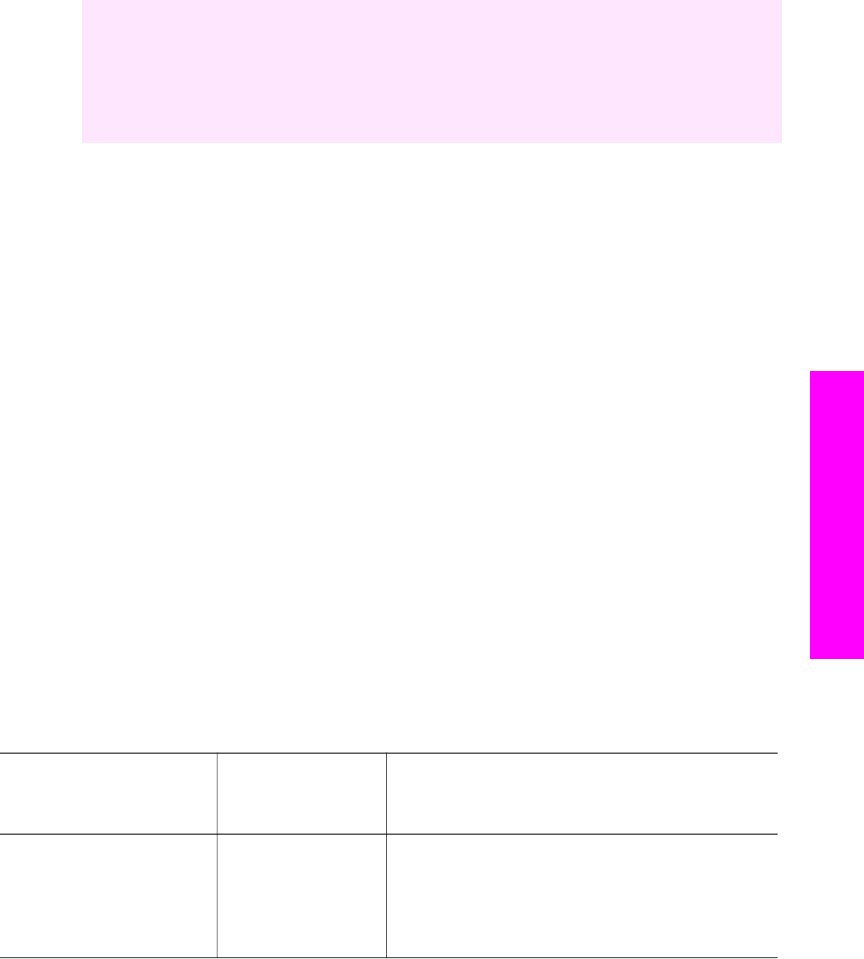
11
Use the fax features
You can use your HP all-in-one to send and receive faxes, including color faxes. You
can set up speed dials to send faxes quickly and easily to frequently used numbers.
From the control panel, you can also set a number of fax options, such as resolution.
You should explore the HP Director that came with your HP Image Zone software to
take full advantage of all of its features. Using the HP Director, you can send a fax from
your computer, include a computer-generated cover page, and quickly set up speed
dials. For more information, see the onscreen HP Image Zone Help.
For information on accessing the HP Director, see Use the HP Image Zone to do more
with your HP all-in-one.
Set up the HP all-in-one to receive faxes
Your HP all-in-one can be set up to receive faxes automatically or manually, depending
on your home or office setup. If you set up the HP all-in-one to answer faxes
automatically, it answers all incoming calls and receives faxes. If you set up the HP all-
in-one to answer faxes manually, you must be available to respond in person to the
incoming fax call, or your HP all-in-one cannot receive faxes. For more information on
receiving faxes manually, see Receive a fax manually.
In certain situations you might want to receive faxes manually. For example, if you
share a phone line between your HP all-in-one and phone and you do not have
distinctive ringing or an answering machine, you will need to set up the HP all-in-one to
answer fax calls manually. If you subscribe to a voice mail service, you will also need to
answer fax calls manually. This is because the HP all-in-one will not be able to
distinguish between fax calls and phone calls.
For more information on setting up your office equipment with the HP all-in-one, see
Fax setup.
Choose the recommended answer mode for your setup
Refer to the table below to determine the recommended answer mode for your HP all-
in-one based on your home or office setup. From the first column in the table, choose
the type of equipment and services applicable to your office setup. Then, look up the
recommended answer mode in the second column. The third column describes how the
HP all-in-one will answer incoming calls.
After you have determined the recommended answer mode setting for your home or
office setup, see Set the answer mode for more information.
Equipment/services
sharing your fax phone
line
Recommended
answer mode
Description
None.
(You have a separate fax
phone line on which you
receive only fax calls.)
Automatic
(The Auto Answer
light is on.)
The HP all-in-one automatically answers all
incoming calls using the Rings to Answer
setting. For more information on setting the
User Guide 77
Use the fax features