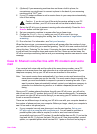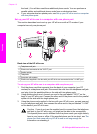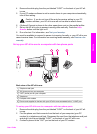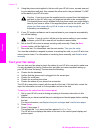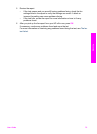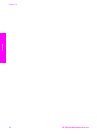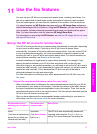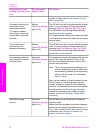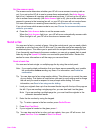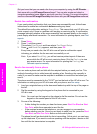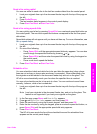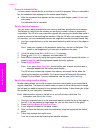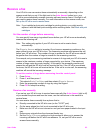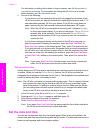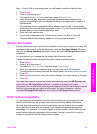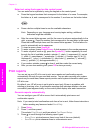Set the answer mode
The answer mode determines whether your HP all-in-one answers incoming calls or
not. If you set up the HP all-in-one to answer faxes automatically (the Auto Answer
light is on), it answers all incoming calls and receives faxes. If you set up the HP all-in-
one to answer faxes manually (the Auto Answer light is off), you must be available to
respond in person to the incoming fax call, or your HP all-in-one will not receive faxes.
For more information on receiving faxes manually, see Receive a fax manually.
If you do not know which answer mode to use, see Choose the recommended answer
mode for your setup.
➔
Press the Auto Answer button to set the answer mode.
When the Auto Answer light is on, your HP all-in-one automatically answers calls.
When the light is off, your HP all-in-one does not answer calls.
Send a fax
You can send a fax in a variety of ways. Using the control panel, you can send a black-
and-white or color fax from your HP all-in-one. You can also send a fax manually from
an attached phone. This allows you to speak with the recipient before sending the fax.
If you frequently send faxes to the same numbers, you can set up speed dials to send
faxes by using the Speed Dial button or a one-touch speed dial button. Review this
section for more information on all the ways you can send faxes.
Send a basic fax
You can send a basic single- or multiple-page fax by using the control panel.
Note If you need printed confirmation that your faxes were successfully sent, enable
fax confirmation before sending any faxes. For information, see Enable fax
confirmation.
Tip You can also send a fax using monitor dialing. This allows you to control the pace
of your dialing. This feature is useful when you want to use a calling card to charge
the call and you need to respond to tone prompts while dialing. For more
information, see Send a fax using monitor dialing.
1 Load your originals face up in the document feeder tray with the top of the page on
the left. If you are sending a single-page fax, you can also load it on the glass.
Note If you are sending a multiple-page fax, you must load the originals in the
automatic document feeder.
2 Enter the fax number by using the keypad.
Tip To enter a pause in the fax number, press Redial/Pause.
3 Press Start Fax Black.
4 If your original is loaded on the glass, press 1.
Tip You can also send a fax in color, such as a photo, from your HP all-in-one. Just
press Start Fax Color instead of Start Fax Black.
User Guide 79
Use the fax features