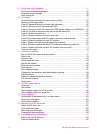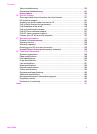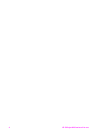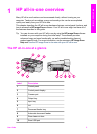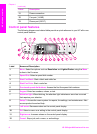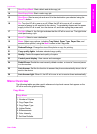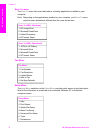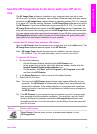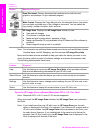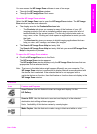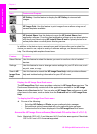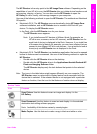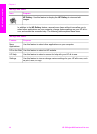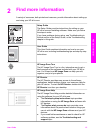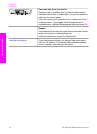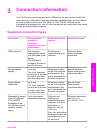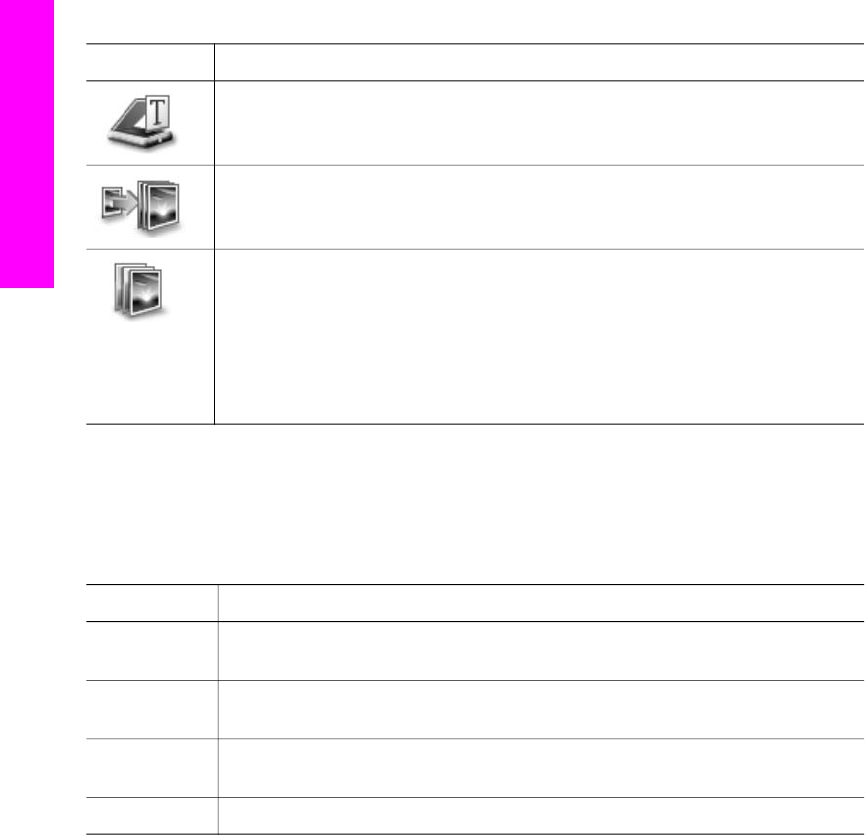
Button Name and Purpose
Scan Document: Scans a document that contains text or both text and
graphics, and displays it in your selected program.
Make Copies: Displays the Copy dialog box for the selected device, from which
you can make a printed copy of your image or document. You can select the
copy quality, number of copies, color, and size.
HP Image Zone: Displays the HP Image Zone, where you can:
● View and edit images
● Print photos in multiple sizes
● Make and print a photo album, postcard, or flyer
● Make a multimedia CD (only available if the HP Memories Disc software is
installed)
●
Share images through e-mail or a website
Note For information on additional features and menu items such as Software Update,
Creative Ideas, and HP Shopping, see the onscreen HP Image Zone Help.
Menu and list items are also available to help you select the device you want to use,
check its status, adjust a variety of software settings, and access the onscreen help.
The following table explains these items.
Feature
Purpose
Help Use this feature to access the HP Image Zone Help, which provides software
help and troubleshooting information for your HP all-in-one.
Select Device Use this feature to select the device you want to use from the list of installed
devices.
Settings Use this feature to view or change various settings for your HP all-in-one, such
as print, scan, or copy.
Status Use this feature to display the current status of your HP all-in-one.
Open the HP Image Zone software (Macintosh OS X v10.1.5or later)
Note Macintosh OS X v10.2.1 and v10.2.2 are not supported.
When you install the HP Image Zone software, the HP Image Zone icon is placed in
the Dock.
Note If you install more than one HP all-in-one, an HP Image Zone icon for each
device is displayed in the Dock. For example, if you have an HP scanner and an
HP all-in-one installed, two HP Image Zone icons are present in the Dock, one
for each device. However, if you installed two of the same kind of device (for
example, two HP all-in-ones) only one HP Image Zone icon is displayed in the
Dock to represent all devices of that kind.
Chapter 1
(continued)
10 HP Officejet 6200 series all-in-one
HP all-in-one overview