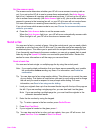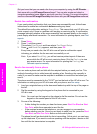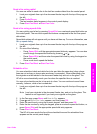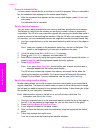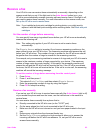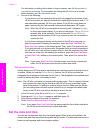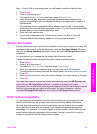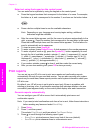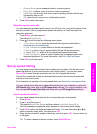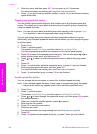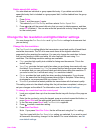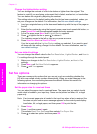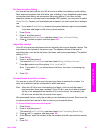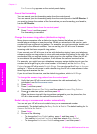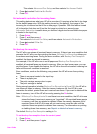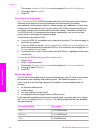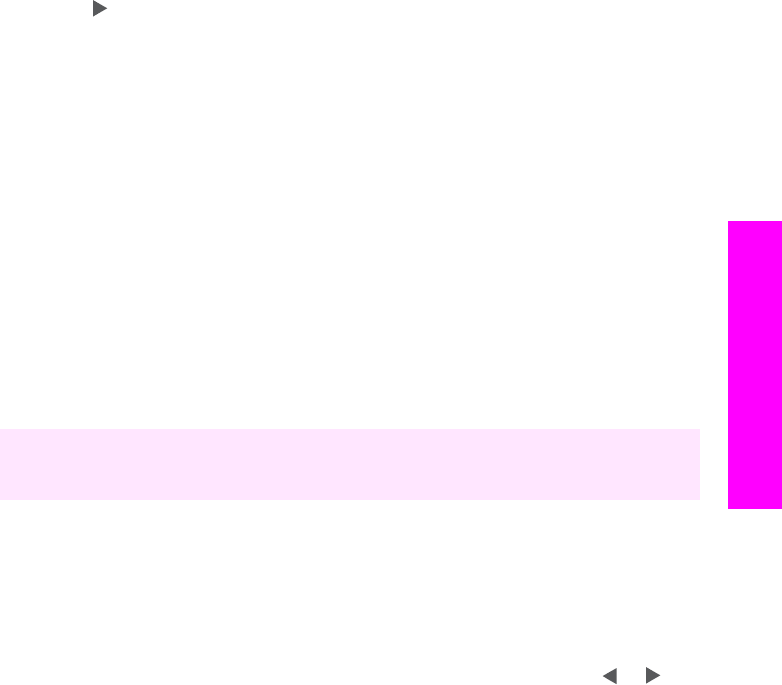
– Receive Error: prints whenever there is a receiving error.
– Every Fax: confirms every time a fax is sent or received.
– Send Only: prints every time a fax is sent indicating whether the fax was
successfully sent or not.
– Off: does not print any error or confirmation reports.
4 Press OK to select the report.
Generate reports manually
You can manually generate reports about your HP all-in-one, such as the status of the
last fax you sent, a list of programmed speed-dial entries, or a self-test report for
diagnostic purposes.
1 Press Setup, and then press 2.
This selects Print Report.
2
Press
to scroll through the following report types:
– 1: Fax Report Setup: prints the automatic fax reports as described in
Generate reports automatically.
– 2: Last Transaction: prints details of the last fax transaction.
– 3: Fax Log: prints a log of approximately the last 30 fax transactions.
– 4: Speed Dial List: prints a list of programmed speed-dial entries.
– 5: Self-Test Report: prints a report to assist you in diagnosing print and
alignment problems. For more information, see Print a self-test report.
3 Press OK to print the report.
Set up speed dialing
You can assign speed-dial entries to fax numbers you use often. Use the one-touch
speed dial buttons on the control panel to send faxes quickly. You can also press
Speed Dial to scroll through and select from the list of speed-dial entries.
The first five speed-dial entries are automatically saved to the one-touch speed dial
buttons on the control panel.
For information on sending a fax using speed dials, see Send a fax using speed dials.
You can quickly and easily set up speed-dial entries from your computer by using the
HP Director that came with your HP Image Zone software. For more information, see
the onscreen HP Image Zone Help that came with your HP Image Zone software.
Create speed-dial entries
You can create speed-dial entries for fax numbers that you use frequently.
1 Press Setup.
2 Press 3, and then press 1.
This selects Speed Dial Setup and then selects Individual Speed Dial.
The first unassigned speed-dial entry appears on the control panel display.
3
Press OK to select the displayed speed-dial entry. You can also press
or to
select a another empty entry, and then press OK.
4 Enter the fax number to assign to that entry, and then press OK. You can enter up
to 49 digits.
Tip To enter a pause in the fax number, press Redial/Pause.
User Guide 87
Use the fax features