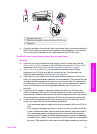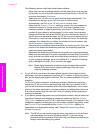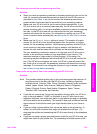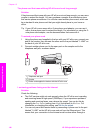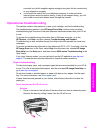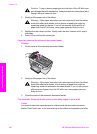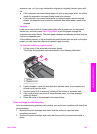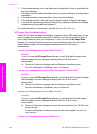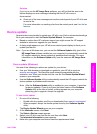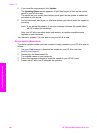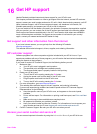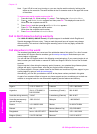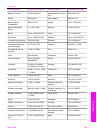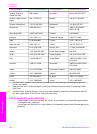Solution
If you try to use the HP Image Zone software, you will find that the send a fax
feature displays an error message indicating that the HP all-in-one is
disconnected.
➔
Close out of the error message and use the control panel of your HP all-in-one
to send a fax.
For more information on sending a fax from the control panel, see Use the fax
features.
Device update
Several options are provided to update your HP all-in-one. Each involves downloading a
file to your computer to start the Device Update Wizard. For example:
● Based on advice from HP customer support you might access the HP support
website to retrieve an upgrade for your device.
● A dialog might appear on your HP all-in-one control panel display to direct you to
update your device.
Note If you are a Windows user, you can set the Software Update utility (part of the
HP Image Zone software installed on your computer) to automatically search the
HP support website for device updates at predetermined intervals. For more
information on the Software Update utility, see the onscreen HP Image Zone
Help.
Device update (Windows)
Use one of the following to retrieve an update for your device:
● Use your Web browser to download an update for your HP all-in-one from
www.hp.com/support. The file will be a self-extracting executable with the
extension .exe. When you double-click the .exe file, the Device Update Wizard
opens on your computer.
● Use the Software Update utility to automatically search the HP support website for
device updates at predetermined intervals.
Note After the Software Update utility is installed on your computer, it searches
for device updates. If you do not have the latest version of the Software
Update utility at the time of install, a dialog appears on your computer
prompting you to upgrade. Accept the upgrade.
To use device update
1 Do one of the following:
– Double-click the update .exe file you downloaded from www.hp.com/support.
– When prompted, accept the device update found by the Software Update
utility.
The Device Update Wizard opens on your computer.
2 At the Welcome screen, click Next.
The Select a Device screen appears.
3 Select your HP all-in-one from the list, and then click Next.
The Important Information screen appears.
4 Make sure your computer and device meet the requirements listed.
User Guide 145
Troubleshooting information