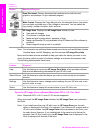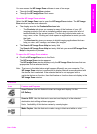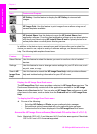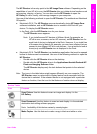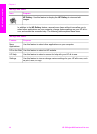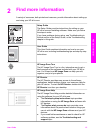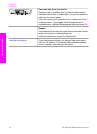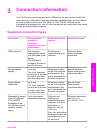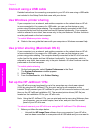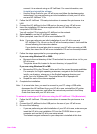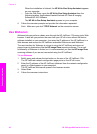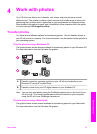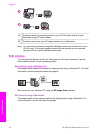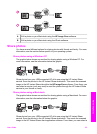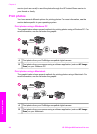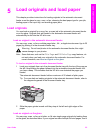Connect using a USB cable
Detailed instructions for connecting a computer to your HP all-in-one using a USB cable
are included in the Setup Guide that came with your device.
Use Windows printer sharing
If your computer is on a network, and another computer on the network has an HP all-
in-one connected to it by means of a USB cable, you can use that device as your
printer using Windows printer sharing. The computer directly connected to the HP all-
in-one acts as the host for the printer and has full feature functionality. Your computer,
which is referred to as a client, has access only to the print features. All other functions
must be performed on the host computer.
To enable Windows printer sharing
➔
Refer to the user guide that came with your computer or Windows onscreen Help.
Use printer sharing (Macintosh OS X)
If your computer is on a network, and another computer on the network has an HP all-
in-one connected to it by means of a USB cable, you can use that device as your
printer using printer sharing. The computer directly connected to the HP all-in-one acts
as the host for the printer and has full feature functionality. Your computer, which is
referred to as a client, has access only to the print features. All other functions must be
performed on the host computer.
To enable printer sharing
1 On the host computer, select System Preferences in the Dock.
The System Preferences window appears.
2 Select Sharing.
3 From the Services tab, click Printer Sharing.
Set up the HP JetDirect 175x
Your HP all-in-one can be shared by up to five computers on a local area network
(LAN) by using the HP JetDirect 175x as a print server for all computers on the
network. Simply connect your HP JetDirect to your HP all-in-one and router or hub, and
then run the HP JetDirect installation CD. The required printer drivers (INF file) are
located on the installation CD for your HP all-in-one.
Note Using the HP JetDirect 175x, you can print and send a scan using Webscan from
your computer; you can make copies, send a fax, and print from the control
panel of your HP all-in-one.
To network connect your HP all-in-one using the HP JetDirect 175x (Windows)
1 Before you follow the steps below:
– Uninstall the HP Image Zone software from your computer if your HP all-in-
one has been connected to a computer with a USB cable and you now want to
Chapter 3
18 HP Officejet 6200 series all-in-one
Connection information