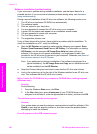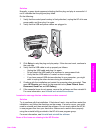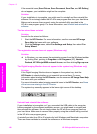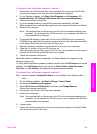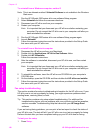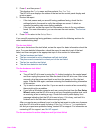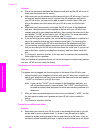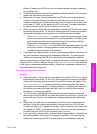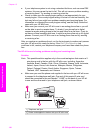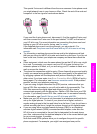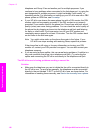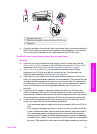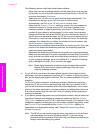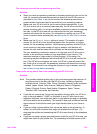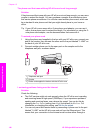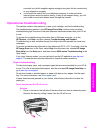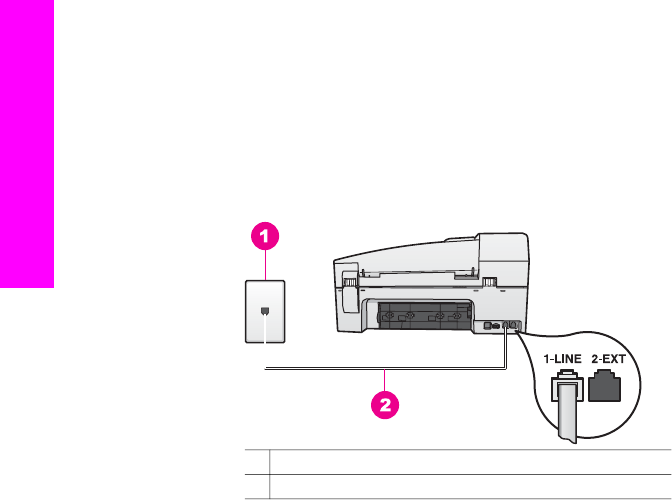
● If your telephone system is not using a standard dial tone, such as some PBX
systems, this may cause the test to fail. This will not cause a problem sending
or receiving faxes. Try sending or receiving a test fax.
● Check to make sure the country/region setting is set appropriately for your
country/region. If the country/region setting is not set or is not set correctly, the
test may fail and you might have problems sending and receiving faxes. For
information on changing the country/region setting, see the Setup Guide that
came with your HP all-in-one.
● Make sure you connect your HP all-in-one to an analog phone line or you will
not be able to send or receive faxes. To check if your phone line is digital,
connect a regular analog phone to the line and listen for a dial tone. If you do
not hear a normal sounding dial tone, it might be a phone line set up for digital
phones. Connect your HP all-in-one to an analog phone line and try sending
or receiving a fax.
After you resolve any problems found, run the fax test again to make sure it passes
and your HP all-in-one is ready for faxing. If the Dial Tone Detection test
continues to fail, contact your telephone company and have them check the phone
line.
The HP all-in-one is having problems sending and receiving faxes
Solution
Note This possible solution applies only in the countries/regions that receive a 2-
wire phone cord in the box with the HP all-in-one, including: Argentina,
Australia, Brazil, Canada, Chile, China, Colombia, Greece, India, Indonesia,
Ireland, Japan, Korea, Latin America, Malaysia, Mexico, Philippines,
Poland, Portugal, Russia, Saudi Arabia, Singapore, Spain, Taiwan,
Thailand, USA, Venezuela, and Vietnam.
● Make sure you used the phone cord supplied in the box with your HP all-in-one
to connect to the telephone wall jack. One end of this special 2-wire cord
should be connected to the port labeled "1-LINE" on the back of your HP all-
in-one and the other end to your telephone wall jack, as shown below.
1 Telephone wall jack
2 Phone cord supplied in the box with your HP all-in-one
Chapter 15
134 HP Officejet 6200 series all-in-one
Troubleshooting information