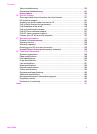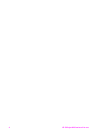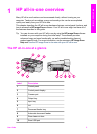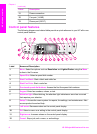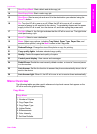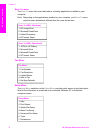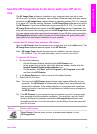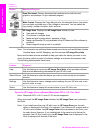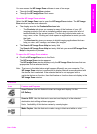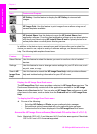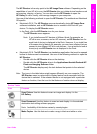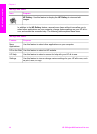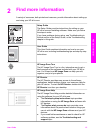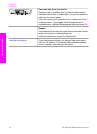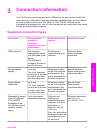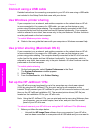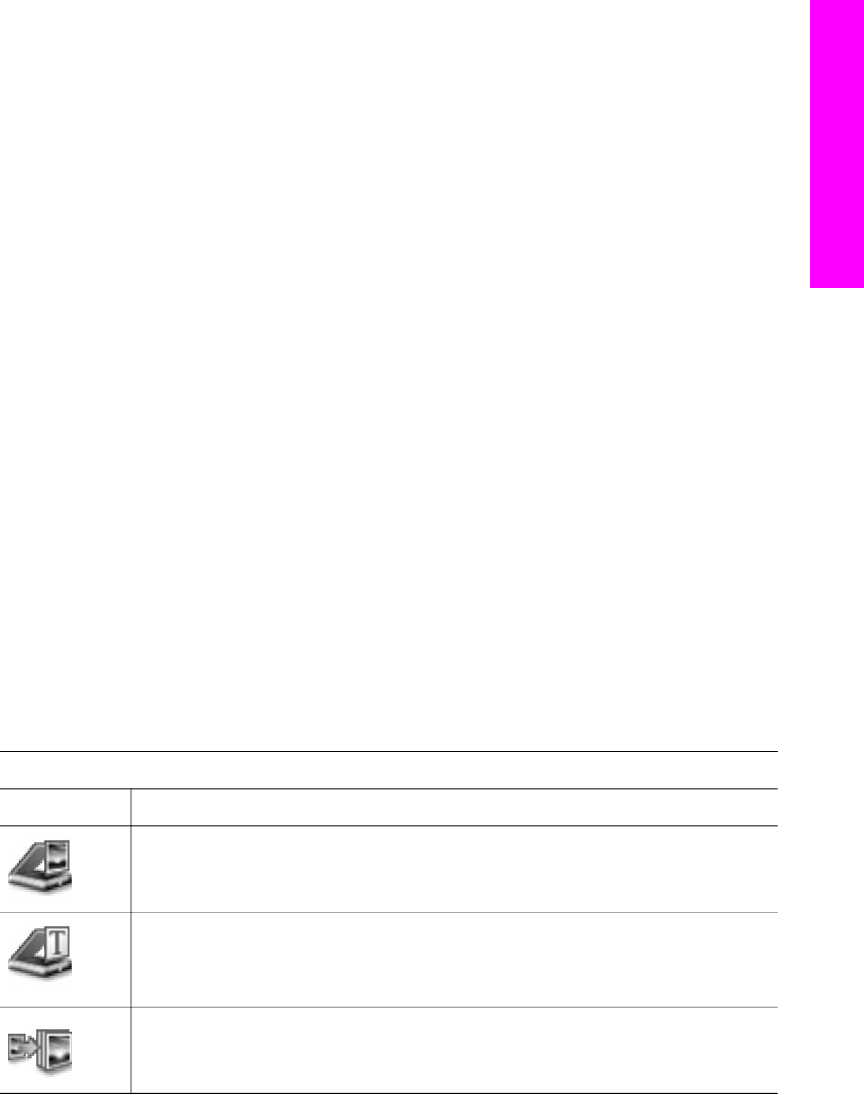
You can access the HP Image Zone software in one of two ways:
● Through the HP Image Zone window
● Through the HP Image Zone Dock menu
Open the HP Image Zone window
Select the HP Image Zone icon to open the HP Image Zone window. The HP Image
Zone window has two main elements:
● The display area for the Products/Services tabs
– The Products tab gives you access to many of the features of your HP
imaging products, such as an installed products pop-up menu and a list of
tasks available for the current product. The list may include tasks such as
copy, scan, or fax. Clicking on a task opens an application to assist you with
that task.
– The Services tab gives you access to digital imaging applications that can
help you view, edit, manage, and share you images.
● The Search HP Image Zone Help text entry field
The Search HP Image Zone Help text entry field lets you search HP Image Zone
Help for keywords or phrases.
To open the HP Image Zone window
➔
Click the HP Image Zone icon in the Dock.
The HP Image Zone window appears.
The HP Image Zone window displays only the HP Image Zone features that are
appropriate for the selected device.
Note The icons in the table below might appear differently on your computer. The
HP Image Zone window is customized to display feature icons associated with
the device that is selected. If the selected device is not equipped with a
particular feature or function, then that feature or function does not display in the
HP Image Zone window.
Products
Icon Feature and Purpose
Scan Picture: Use this feature to scan an image and display it in the
HP Gallery.
Scan to OCR: Use this feature to scan text and display it in the selected
destination text editing software program.
Note Availability of this feature varies by country/region.
Make Copies: Use this feature to make a copy in black and white or color.
User Guide 11
HP all-in-one overview