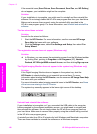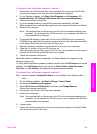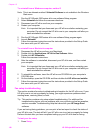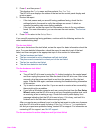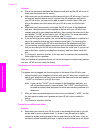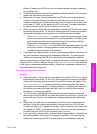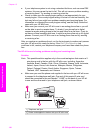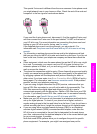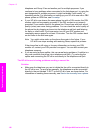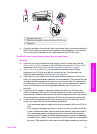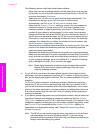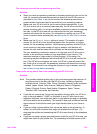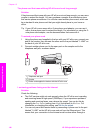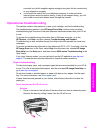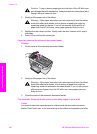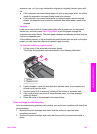telephone and Group 3 fax and another port for multiple purposes. If you
continue to have problems when connected to the fax/phone port, try using the
port designated for multiple purposes; it might be labeled "multi-combi" or
something similar. For information on setting up your HP all-in-one with a PBX
phone system or ISDN line, see Fax setup.
● If your HP all-in-one shares the same phone line with a DSL service, the DSL
modem might not be properly grounded. If the DSL modem is not properly
grounded, it can create noise on the phone line. Phone lines with poor sound
quality (noise) can cause faxing problems. You can check the sound quality of
the phone line by plugging a phone into the telephone wall jack and listening
for static or other noise. If you hear noise, turn off your DSL modem and
completely remove power for at least 15 minutes. Turn the DSL modem back
on and listen to the dial tone again.
Note You might notice static on the phone line again in the future. If your
HP all-in-one stops sending and receiving faxes, repeat this process.
If the phone line is still noisy or for more information on turning your DSL
modem off, contact your DSL provider for support. You can also contact your
telephone company.
● If you are using a phone splitter, this can cause faxing problems. (A splitter is a
two-cord connector that plugs into a telephone wall jack.) Try removing the
splitter and connecting the HP all-in-one directly to the telephone wall jack.
The HP all-in-one is having problems sending a manual fax
Solution
● Make sure the telephone you use to initiate the fax call is connected directly to
the HP all-in-one. To send a fax manually, the telephone must be connected
directly to the port labeled "2-EXT" on the HP all-in-one, as shown below. For
information on sending faxes manually, see Send a fax manually from a phone.
Chapter 15
136 HP Officejet 6200 series all-in-one
Troubleshooting information